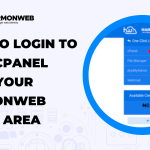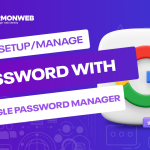In this tutorial, we will discuss how you can restore your website files from the HarmonWeb client area.
If you have a website or websites, you must have your website files backed up. This is very important, as it prevents you from losing your important website files if an issue occurs with your website.
Let’s say that you were trying to make some changes to your website code or you were installing some new plugins or themes on your website. Suddenly, these caused irreversible damage to your website. Another example is if your website was compromised, affecting the functionality of the site. However, if your website was backed up, you can restore the files and avoid starting afresh.
If your website is hosted on HarmonWeb, you need not worry much about backups, as you are in good hands, and we offer our clients available backups to their website files so they can easily access them when they need them.
There are many ways you can create and restore backups for your website files. But we will look at how you can restore your website files from HarmonWeb client area.
How to Restore Your Website Files From HarmonWeb Client Area
Note: To do this, you should ensure that your website is hosted with HarmonWeb.
- First of all, you need to log into your HarmonWeb client area.
- Once you are logged in, select Services and select the account you want to manage.
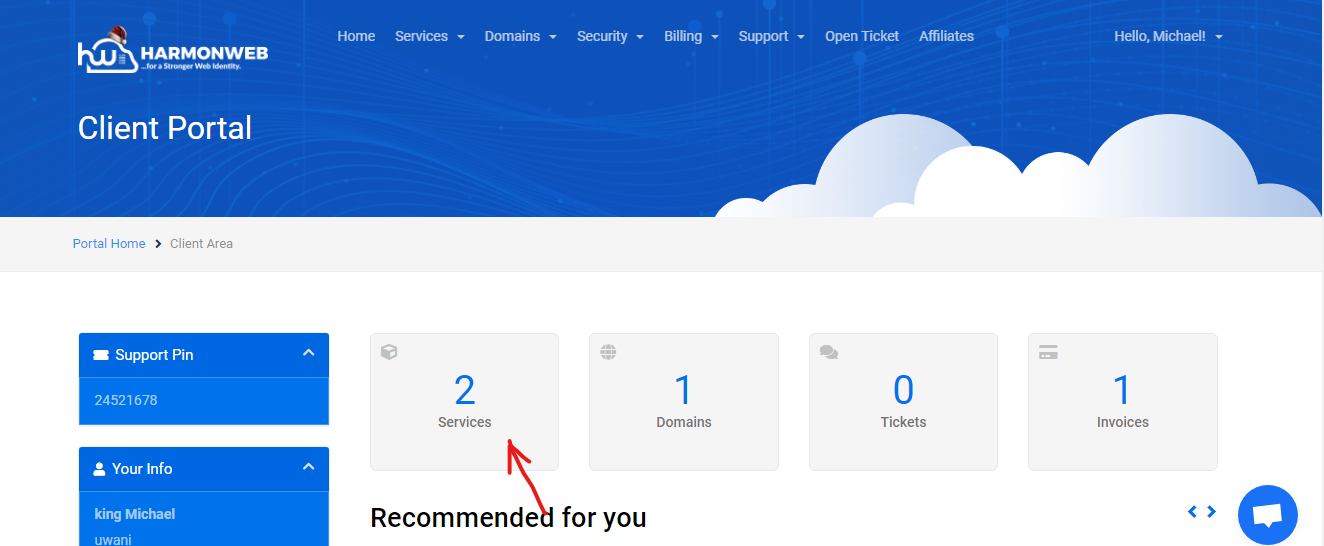
- Scroll down to the Manage Account section and select Backups.
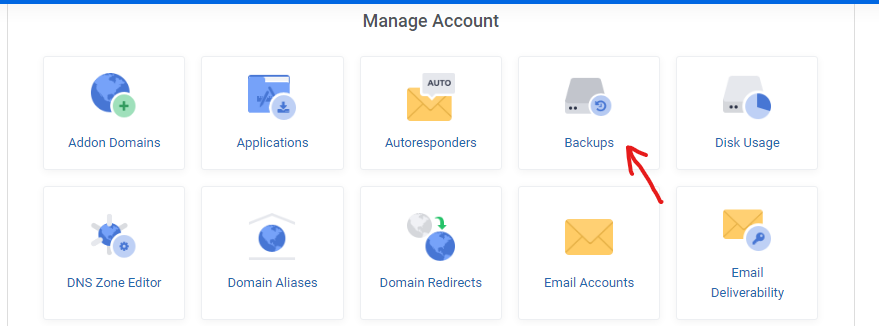
- In the Backups page, go to Restore Points, select the date you want to restore, and click on Restore.
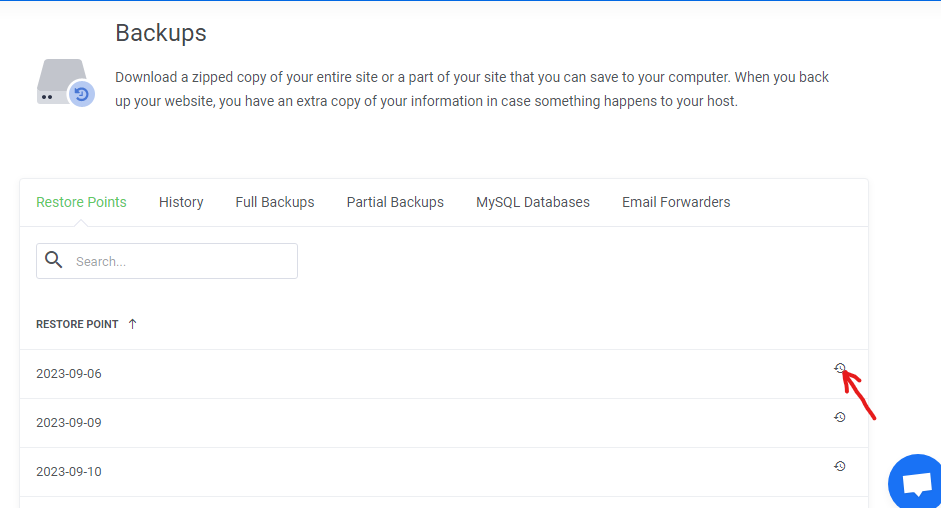
- Switch the toggle on for all the files you want to include in your website restore. Then click on Restore.
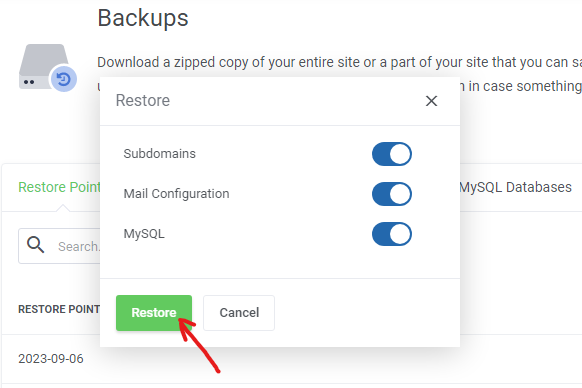
- Once the file restoration is complete, you will be notified that it was successful.
That is how you restore your website files from HarmonWeb client area. You can leave your comment in the comment section if you have a question or anything to add.