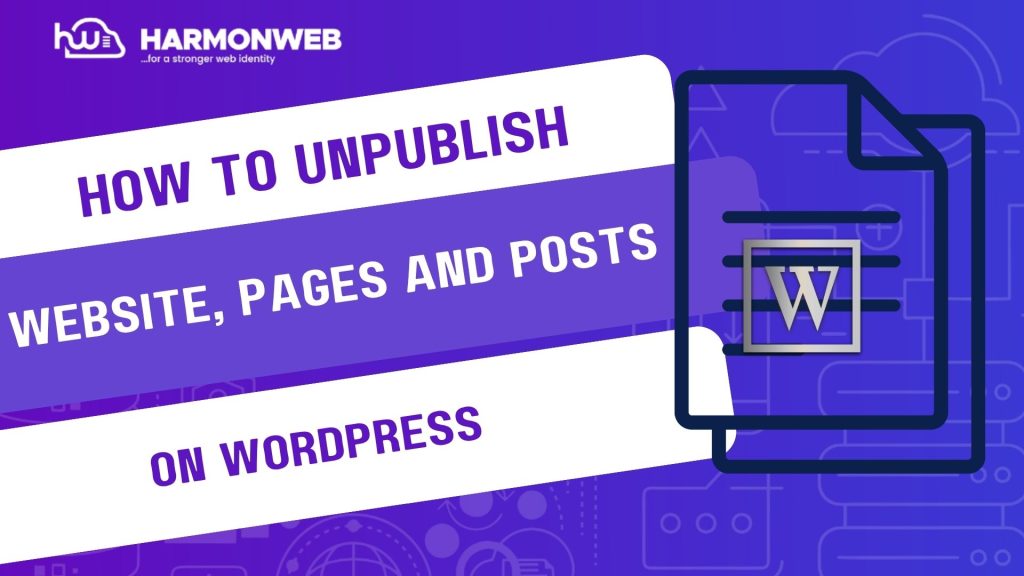There may come a time when you need to take your website, specific pages, or individual posts offline—whether for a redesign, scheduled maintenance, privacy reasons, or simply because the content is no longer relevant. Fortunately, WordPress makes it relatively simple to unpublish any part of your site without needing to delete anything permanently.
Unpublishing doesn’t mean erasing your content. Instead, it hides the material from public view while preserving it in your WordPress dashboard, allowing you to revisit, revise, or republish it later. Whether you are managing a full business website or just a blog, knowing how to control your site’s visibility is an essential skill for any WordPress user.
Let us walk you through the steps to unpublish a full website, a specific page, or a single blog post—step by step.
How to Unpublish Your Entire WordPress Website
If you want to temporarily take down your entire website from public view without deleting it, here are a few ways to do it:
Option 1: Use a Maintenance Mode Plugin
One of the easiest ways to hide your entire website is by using a maintenance mode or coming soon plugin such as: SeedProd, WP Maintenance Mode or Maintenance by WebFactory Plugin.
These plugins allow you to display a custom message while blocking all public access. Your admin dashboard will still be accessible to you.
To use:
• Install and activate the plugin from the WordPress plugin directory.
• Go to the plugin settings.
• Enable maintenance mode or coming soon mode.
• Customize the message users will see.
Option 2: Restrict Access with Password Protection
Another method is to password-protect your entire site through your hosting control panel or a security plugin like iThemes Security. This will allow you to control who can log in and view your website.
Option 3: Disable Site Indexing and Visibility
You can go to:
• Settings > Reading
• Check the box: “Discourage search engines from indexing this site”
While this won’t completely hide your site, it will reduce visibility drastically.
How to Unpublish a WordPress Page
You may want to remove a specific page, such as a product page, service area, or outdated landing page. Here is how:
Option 1: Change Visibility to Private or Draft
• Go to Pages > All Pages
• Hover over the page you want to unpublish and click Edit
• In the Publish box (top-right), click Edit next to Status
• Change the status from Published to Draft, or select Private and update.
Draft: Only admins/editors can see it in the dashboard.
Private: Only logged-in users with the correct permissions can view it.
Option 2: Use a Redirect
If the page is receiving traffic and you don’t want to confuse users, use a redirection plugin like Redirection to forward visitors to another relevant page.
How to Unpublish a WordPress Post
Unpublishing a blog post follows the same steps as a page.
• Navigate to Posts > All Posts
• Click Edit on the post you wish to unpublish
• Under Publish options, switch status to Draft or Private
• Click Update
• You can also schedule it to be republished at a future date using the Publish section.
Bonus Tip: Temporarily Hide Posts Using Categories or Tags.
If you are using widgets or archives that display posts by category, you can remove the category/tag from the post to stop it from appearing on the front end, while still keeping it published technically.
Conclusion
Unpublishing content in WordPress is not just about hiding things—it is about managing your content lifecycle responsibly. Whether it is a full site overhaul, retiring old blog posts, or quietly tweaking a page in the background, WordPress gives you the flexibility to take control without needing to delete or start over.
By mastering how to unpublish strategically, you can keep your site clean, relevant, and professionally maintained. Remember: you are not losing content, but just taking it offline temporarily to serve a better, more polished version when it is ready to shine.