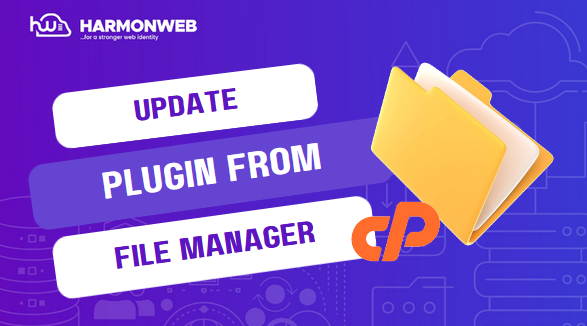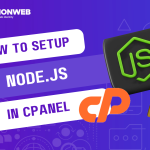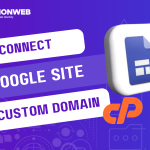In this tutorial, I will show you how to update WordPress plugin from file manager.
Though you can easily update your WordPress plugin from your WordPress admin dashboard, but in the case that you do not have access to your dashboard, you can also do the update directly from the file manager in cPanel.
Let’s get started.
How To Update WordPress Plugin From File Manager
- First, log into your cPanel.
- In your cPanel, go to the Files section and select File Manager.
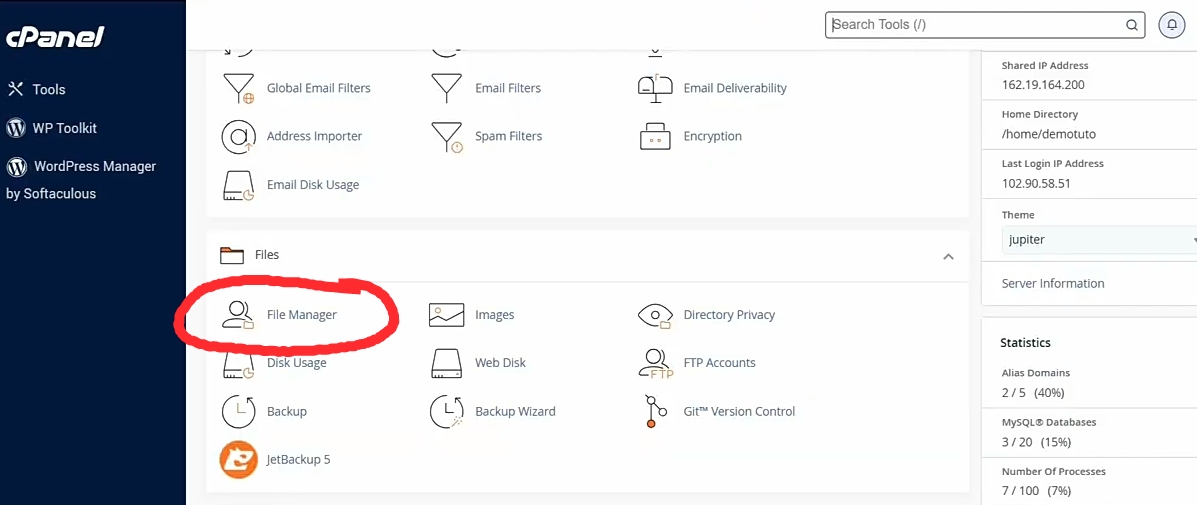
- In the File Manager, go to the root folder, public_html.
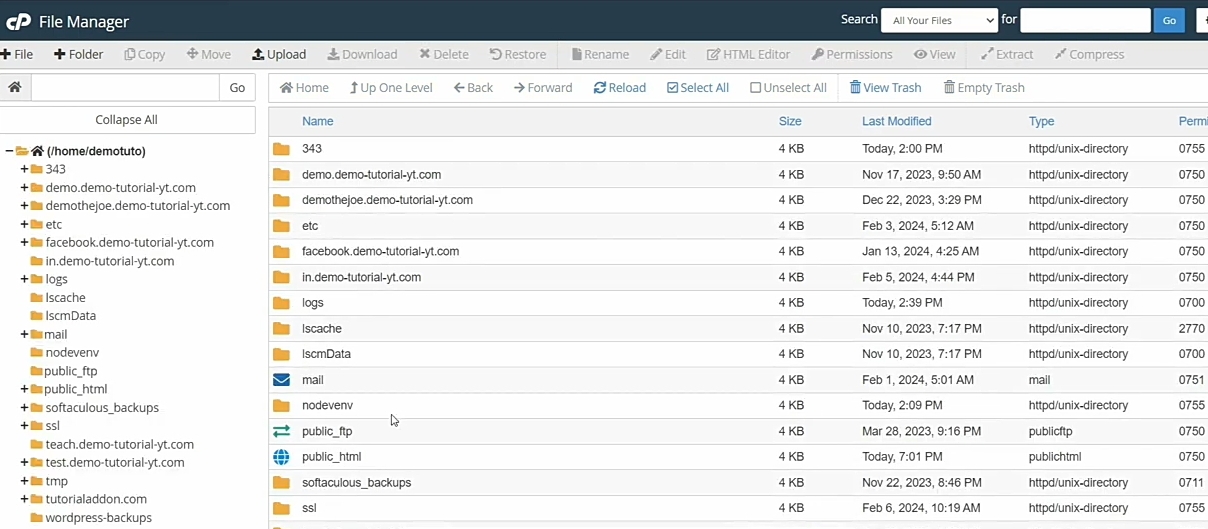
- In public_html folder, go to wp_content and select the plugin folder.
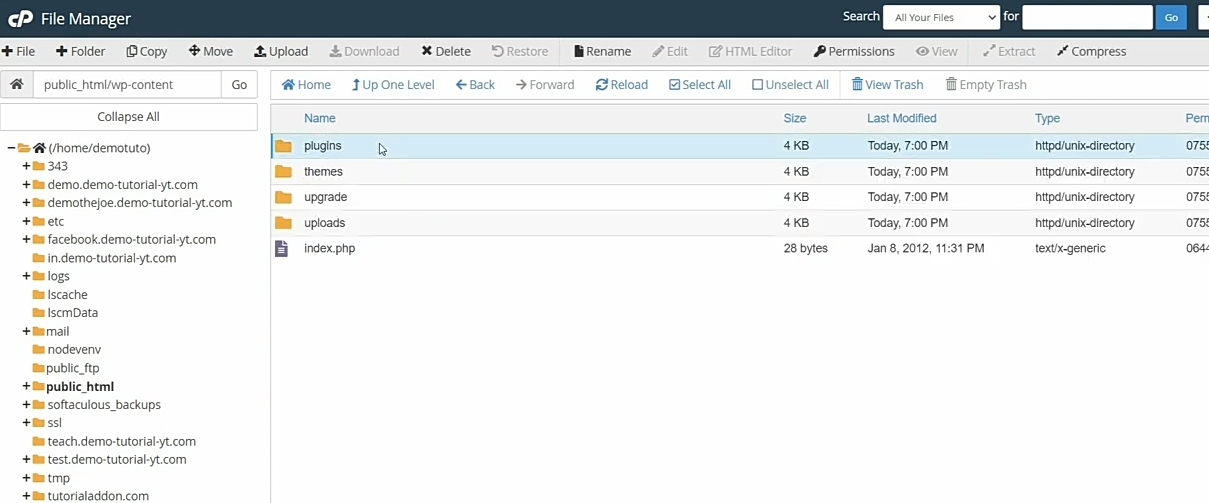
- In the folder, click on Upload to upload the zip file of the updated version of the plugin that you want to update.
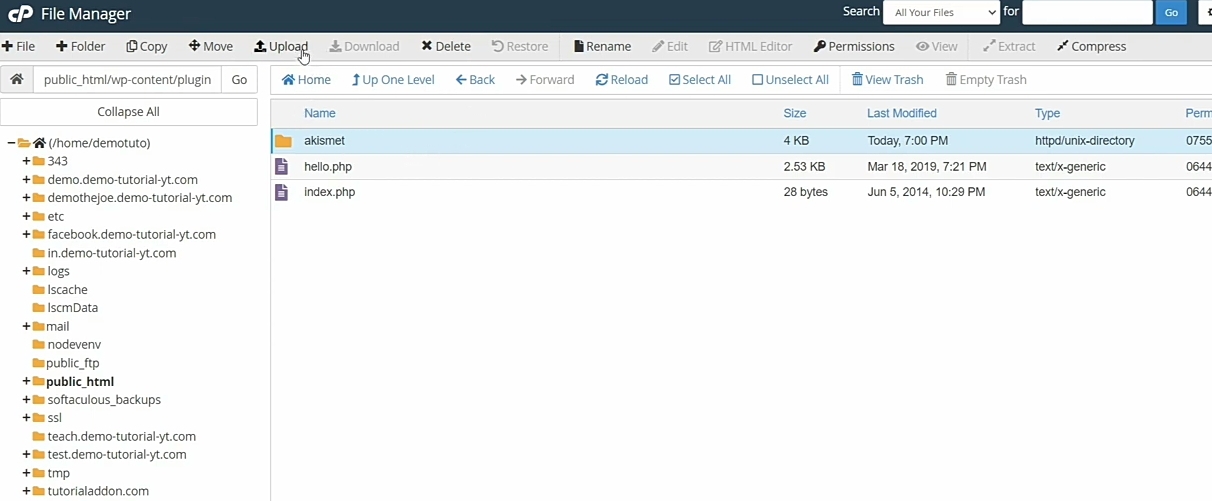
- Once the zip file has been successfully uploaded, return to the plugin folder.
- Select the zip file, click the Extract button and select Extract files.
- Once the extraction has been completed, click on Reload. Then, go back to your website and reload the site.
You have now update WordPress plugin from the file manager.