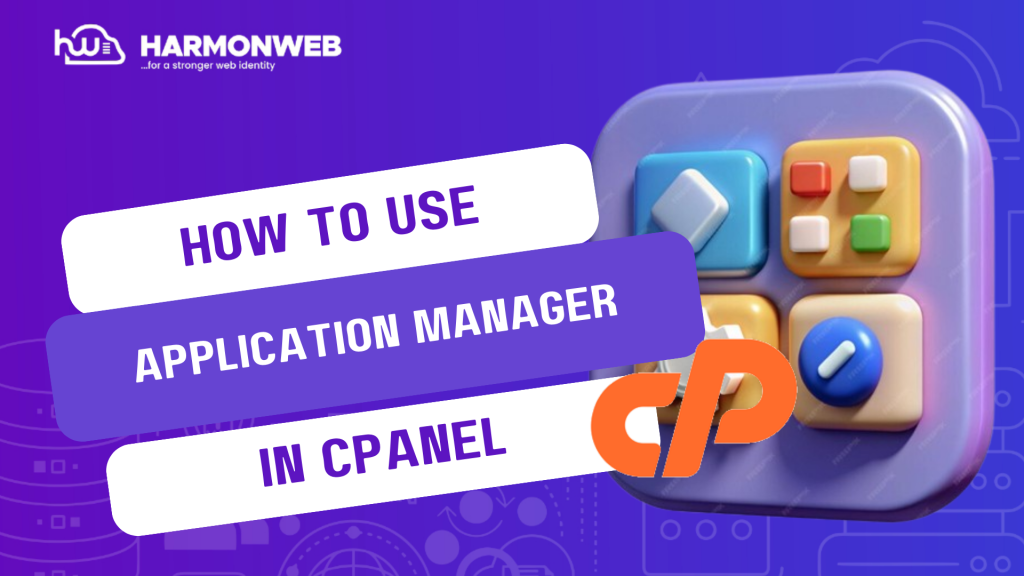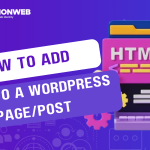In this tutorial, I will show you how to use Application Manager in the cPanel.
In the cPanel, you can use the Application Manager to easily register, manage, and deploy your web applications. It supports a lot of environments and frameworks, and using Phusion Passenger, it can run Ruby, Python, Node.js, and Meteor apps, allowing you to manage different types of applications.
Let’s get started.
How To Use Application Manager In The cPanel
- Log into your cPanel.
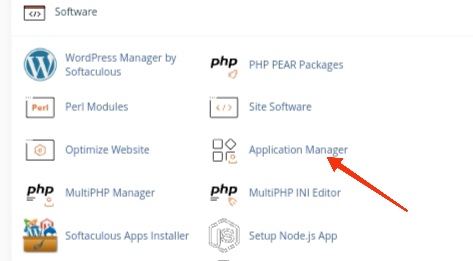
- Scroll down to the Software section and select Application Manager.
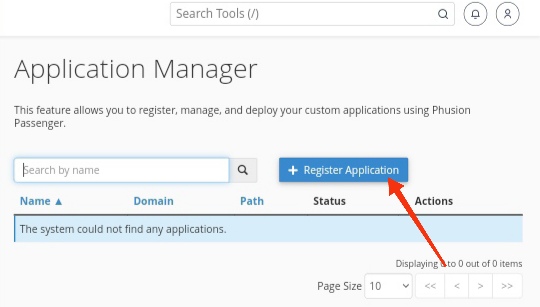
- On the Application Manager page, click on the Register Application button.
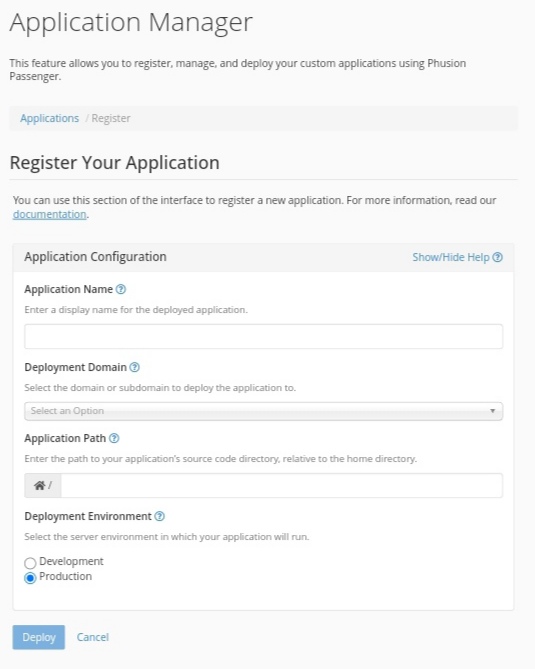
- In the next page, under Register Your Application, enter the name of the application in the Application Name text box.
- Select the domain you want to deploy the application from the list of Deployment Domain.
- Enter the URL to access the application in the Base Application URL text box.
- In the Application Path text box, enter the path to the application source code.
- Under Deployment Environment, choose either Development or Production depending on your needs. Development environment is for testing your applications. Production environment is ideal for live applications.
- Click on Deploy. The application will be deployed and will appear in the application list in the Application Manager.
By following the above steps, you can easily manage and deploy your web applications using Application Manager in the cPanel. If you have any questions or need more assistance, comment below. I would love to hear from you.