In this tutorial, I will be discussing the Softaculous App Installer interface in cPanel and how you make the best of it.
What is Softaculous?
Softaculous is an app installer that allows users to install free/open-source software with ease. You can find the app you want in Softaculous and install it directly into your server without having to download or upload any files.
Let’s get started.
Softaculous App Installer Interface In cPanel.
- Log into your cPanel account.
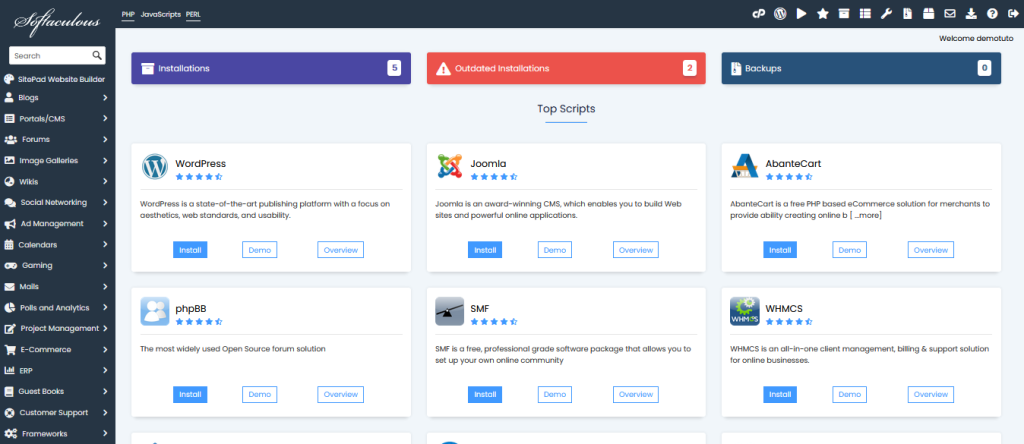
- Scroll down to the Software section and select Softaculous App Installer.
- When the Softaculous Installer terminal opens, you will find a large library of free/open-source scripts that you can easily install with a few clicks.
- At the left of the screen, you will see a menu of script categories that you can select from and a search bar for searching for the script you want.
- At the top right of the screen, you will find a set of icons. They include:
- Go to cPanel: These will take you back to the cPanel.
- Script Demo: You will see demo installations of all the scripts in Softaculous.
- Script Rating: This will show you the ratings that each script received from the community.
- All Installations: You will get a list of all the installations in your account.
- Task List: Whenever you make an update, install or delete a script, you will see the progress of the task here in real-time.
- Edit Settings: Here you will find the basic settings for your Softaculous interface.
- Backups and Restore: You can perform and manage the backup of your Softaculous script here.
- Email Settings: If you want your email account to receive updates and notifications from Softaculous, you can set it up here.
- Synchronize with other Auto-Installers: Use this to synchronize applications installed with Auto-Installers outside Softaculous with Softaculous.
- Help and Support: Get a list of Softaculous FAQs.
- Logout: Use this to disconnect and leave Softaculous.
Above I have carefully covered all of the Softaculous App Installer interface in cPanel. If you have any questions, you can leave them in the comment section.





