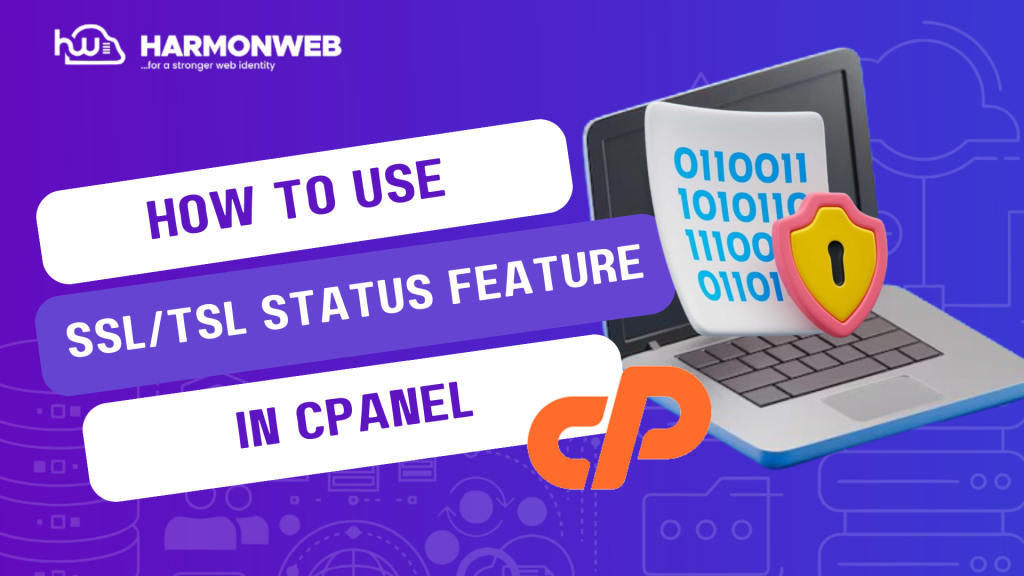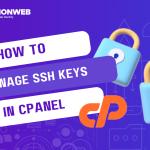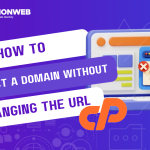In this tutorial, I will show you how to use SSL/TSL status feature in cPanel.
What is SSL?
SSL, also known as Socket Status Layer, is a mandatory security certificate that you should install on your website to create trust and confidence among users and visitors. Installing an SSL certificate on your website makes it secure.
Using the SSL/TSL feature in cPanel, you can check the status of the SSL certificate on your domain. This allows you to Include or Exclude domain names from the AutoSSL service in your cPanel account.
Let’s get started.
How to Use SSL/TSL Status Feature In cPanel
- Log into the cPanel.
- Scroll down the Security section and click on SSL/TSL Status.
- On the next page, you will see the list of domains on your cPanel and the certificate status of each domain. You will get an icon to represent the SSL certificate status for the given domain. You will see a lock icon to show the SSL certificate was self-signed. You will get a slashed icon to show that the domain doesn’t have an SSL certificate.
- Above the table, you will see three buttons:
- Include Domains During AutoSSL: Select a domain by checking the checkbox by its side, then click the button to include it in the AutoSSL installation/renewal process.
- Exclude Domains from AutoSSL: Select a domain by checking the checkbox by its side, then click the button to exclude a domain name from the AutoSSL feature.
- Run AutoSSL: Select a domain by checking the checkbox by its side, then click the button to run the AutoSSL feature for the selected domain.
- To view the certificate for a particular domain, click on View Certificate.
- On the certificate page, scroll down to the bottom and see three boxes containing different pieces of your SSL certificate – the CRT, the KEY, and the CA Bundle.
- Copy and paste each piece into a different server on which you want to install the SSL certificate.
Following the guide, you can easily use SSL/TSL status feature in cPanel for different practices. If you have any questions, you can leave them in the comment section.