In this tutorial, we will guide you through how you can backup and restore emails in cPanel webmail.
If you are using the cPanel webmail for your website, you can easily backup and restore your email through the Roundcube web interface using the Export and Import options that are built into Roundcude webmail.
All you need to do this is to ensure that you have set up the Roundcube webmail and have access to the webmail account.
To access your cPanel webmail account, you can visit the HarmonWeb client area if you have an account, or use the link: http://mydomainname.com/webmail.
Let’s get started on how you can backup and restore emails in cPanel webmail.
How To Backup And Restore Emails In cPanel Webmail
To backup your email on Webmail, here are the steps to follow:
- Firstly, you have to log into your webmail account.
- In your webmail account, select and open the email that you want to back up.
- When you open the email, click on the three dots More, and on the drop-down menu that appears, select Export.
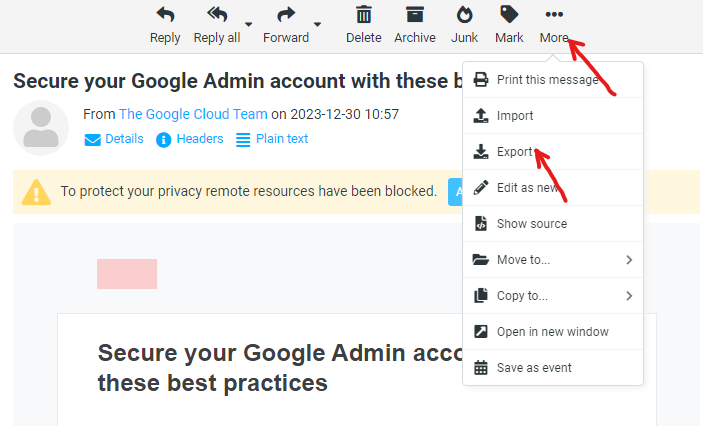
- The email backup will be downloaded in .eml format. You can set the location where you want to save the backup email file.
Once the download is complete, you have successfully created a backup email from Webmail.
To restore your email backup on Webmail, follow these steps:
- Firstly, log into your webmail account.
- In your webmail account, click on the three dots More, and on the drop-down menu, select Import.
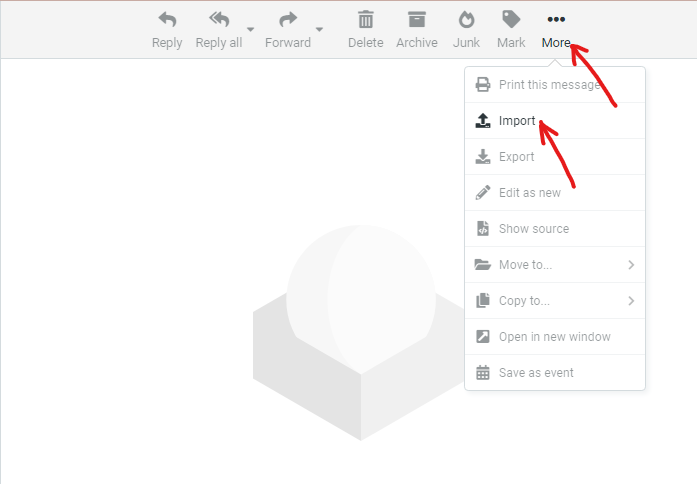
- After that, you click on Browse and select the backup email file from your device storage.
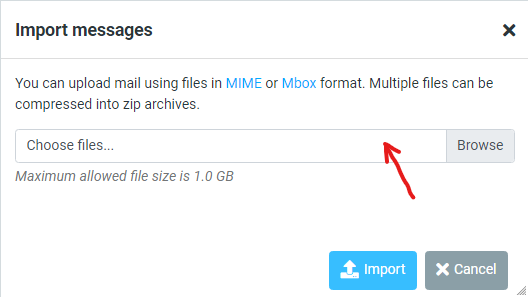
- After you have selected the backup email, you click on the Import button.
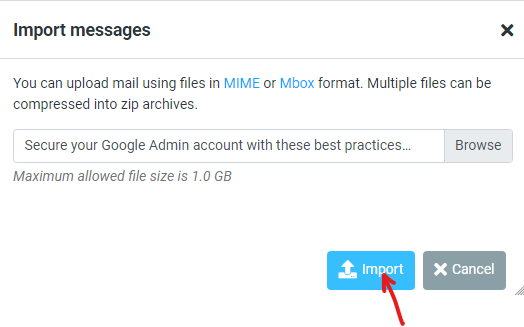
- Once that is done, the backup will be imported, and you will get a message confirming that it was successful.
That is how you create a backup and restore emails in cPanel webmail.




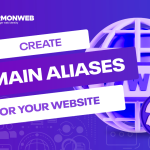
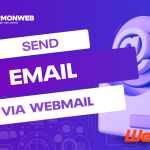
Pingback: How To Check Email Disk Usage In cPanel | HarmonWeb Blog