To access your files using FTP, you first need to create an FTP account. You can create an FTP account easily using your cPanel account.
But before we start,
What is an FTP account?
An FTP account is used for managing and uploading files on your website. When you start hosting your website, the account is automatically created in the cPanel. This means by default, you already have an FTP account in your cPanel.
However, if you want, you can create more than one FTP account, especially if you have other users on your website or domain. That way, you can give each user access to a specific directory without giving them access to your cPanel.
This guide will show you how to create an FTP account in your cPanel.
Let’s get started.
How to create an FTP account on cPanel
Log in to your cPanel directly or through your Harmon Web client area.
In your cPanel, scroll down to the Files section and click on FTP Accounts.
You will be taken to the FTP Accounts page to add and configure your accounts.
Complete the required information in the text fields.
In the Log In field, enter the name of the FTP user.
Select the domain name for which you are creating the FTP account from the Domain dropdown menu.
Enter the password you want to use for the FTP account in the Password field area.
In the Directory field, you will choose the directory to which the new FTP account has access. By setting this, you provide the user access to the specific directory you want them to use.
You can also give the user access to all home directories if you clear out everything and replace it with a single “/”.
In the Quota area, you can set the amount of bandwidth that the FTP user can use. If it is set to unlimited, the user will be able to access the complete amount of the cPanel account bandwidth.
Now you are done, click on Create FTP Account.


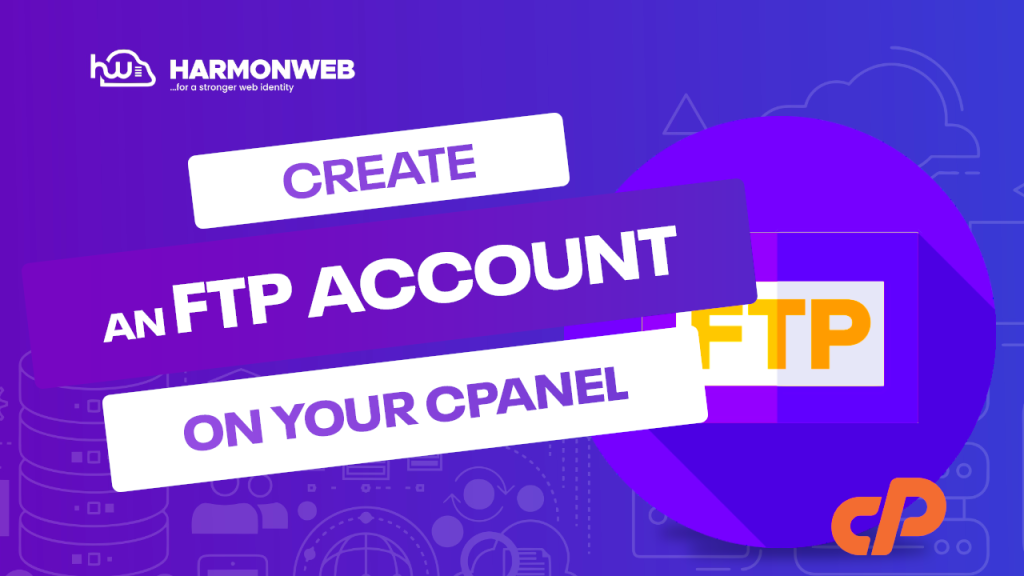

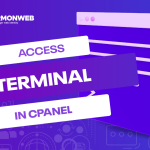

Pingback: How to Connect cPanel to Filezilla | HarmonWeb Blog
Pingback: How to Use FTP in File Transfer | HarmonWeb Blog