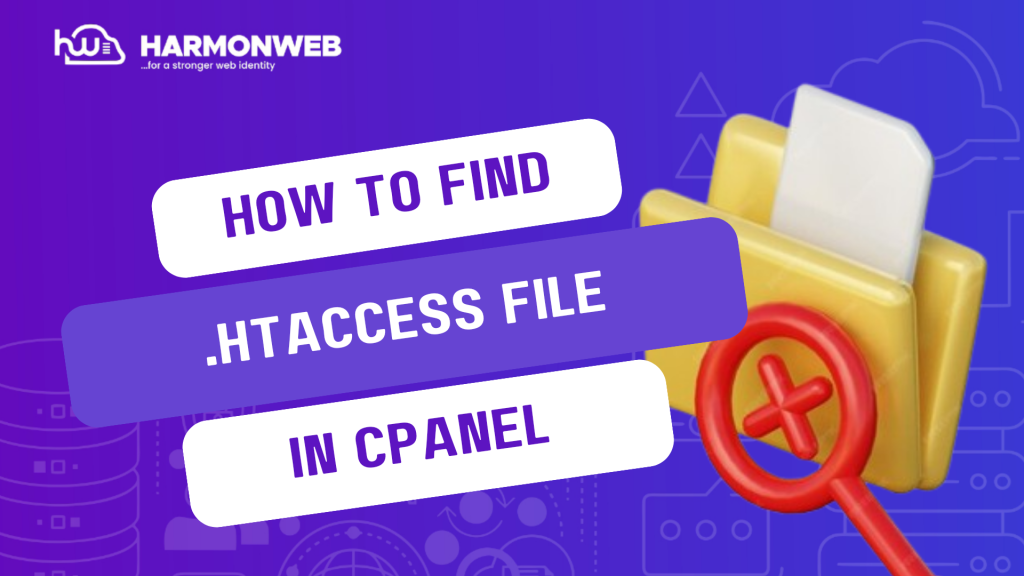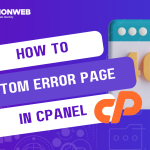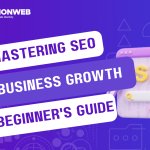In this tutorial, I will show you how to find your .htaccess file in cPanel.
What is .htaccess file?
The .htaccess file is a hidden text file in the File Manager that you can use to manage how users access your site. With the .htaccess file, you can control and restrict visitors’ access to certain URLs, pages or files on your website.
Hidden files like .htaccess files are files that are typically used to perform configuration operations and system settings. These files are usually hidden by default to keep you from accidentally modifying or deleting them.
Let’s get started.
How To Find My .htaccess File In cPanel
- Log into your cPanel.
- Scroll down to the Files section and select File Manager.
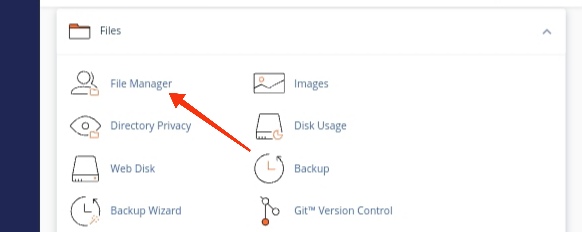
- To find the .htaccess file, you will have to show hidden files. To show hidden files:
- Click on the Settings button at the top right corner of the screen.
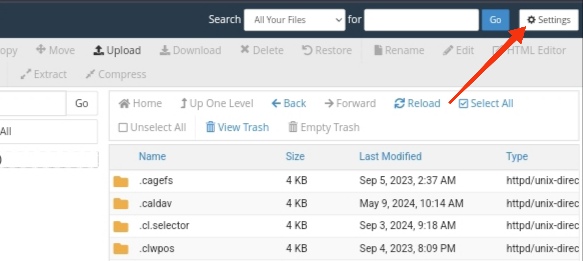
- In the pop-up option, select option to show hidden menu, then click on Save.
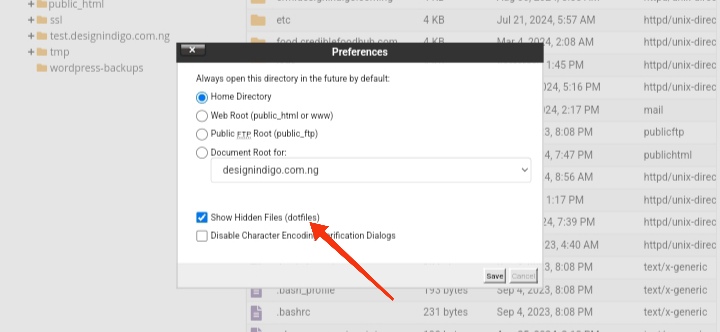
- But if you can’t find the .htaccess file following the steps above, you can create a file by clicking on +File on the top-left, name the file .htaccess, and finally set the directory for the file to be created to /public_html/ or the document root of your site.
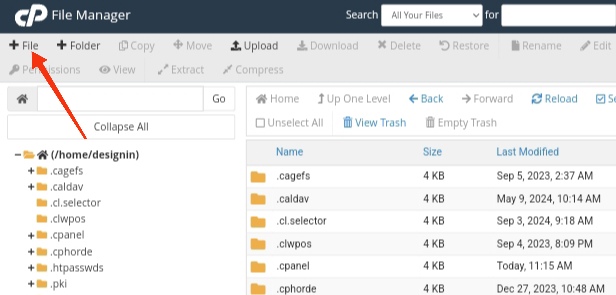
- Right-click on the .htaccess file and click on Edit. A text editor dialog box will pop-up on the screen, you can simply click on Edit.
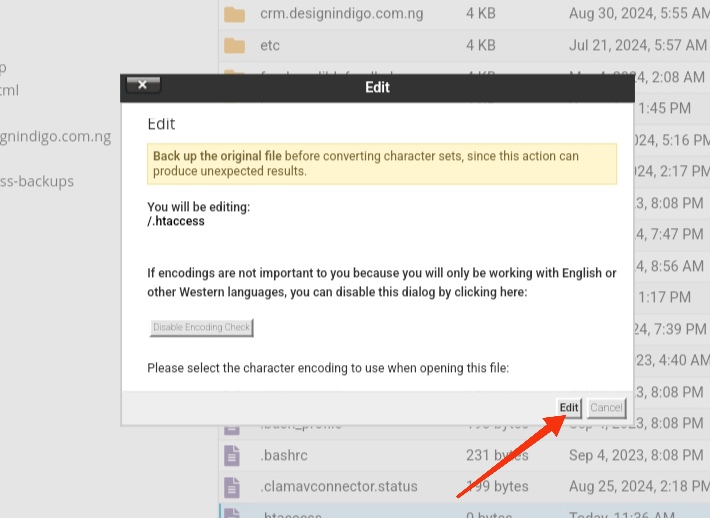
Following the steps I have outlined, you can easily find and edit your .htaccess file in cPanel. If you have any questions, leave it in the comment section. I would love to hear from you