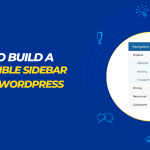If you are a WordPress user, you may have encountered the “Sorry, you are not allowed to access this page” error. This error can be caused by a variety of issues, including incorrect file permissions, incorrect .htaccess settings, or a corrupted WordPress database. Fortunately, there are a few simple steps you can take to fix this error and get your WordPress site back up and running.
In this article, we will show to how to fix “sorry, You are not allowed to access this page” Error in WordPress.
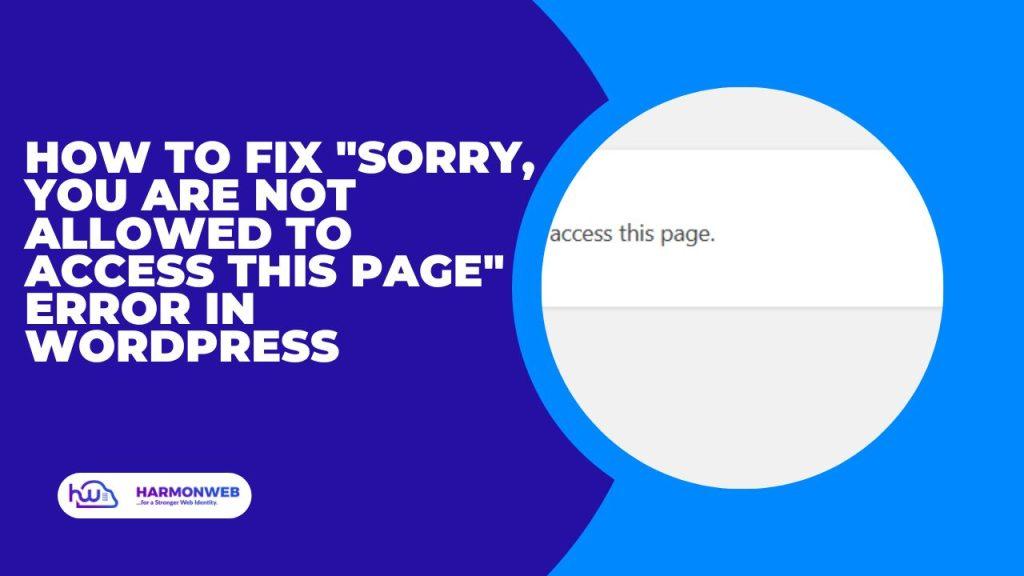
Table of Contents
Fixing “sorry, You are not allowed to access this page” Error in WordPress
The “sorry, You are not allowed to access this page” error in WordPress usually occurs when a user tries to access a page or feature that they do not have permission to access. There are several reasons why this error may occur, including incorrect permissions or incorrect settings. Here are a few steps you can take to fix this error:
1. Check File Permissions
The first step in fixing the “Sorry, you are not allowed to access this page” error is to check the file permissions of your WordPress files.
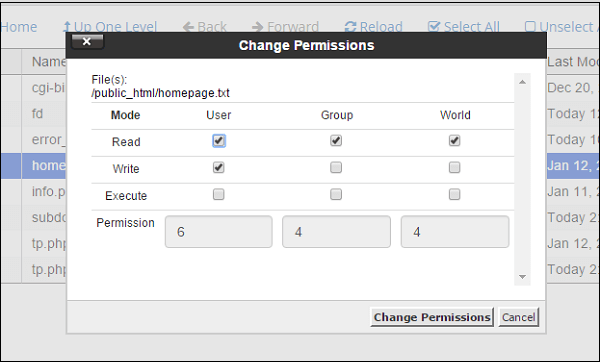
WordPress requires certain file permissions in order to function properly. If the permissions are incorrect, you may see this error. To check the file permissions, you can use an FTP client or the File Manager in your hosting control panel.
Make sure that the file permissions for your WordPress files are set correctly. If they are not, this can cause issues with accessing certain pages or features. Your web host can help you check and adjust file permissions.
2. Check .htaccess Settings
The .htaccess file is a configuration file that controls how your WordPress site is accessed. If the settings in this file are incorrect, you may see the “Sorry, you are not allowed to access this page” error. To check the .htaccess settings, you can use an FTP client or the File Manager in your hosting control panel.
3. Repair the WordPress Database
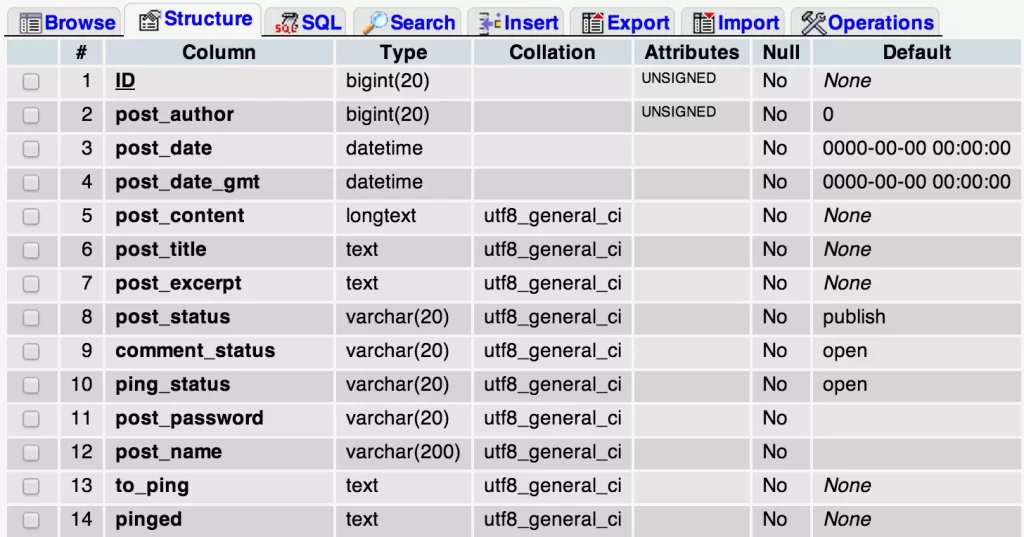
If the file permissions and .htaccess settings are correct, the next step is to repair the WordPress database. This can be done using the WP-CLI command line tool or the WordPress Database Repair plugin.
4. Clear Your Browser Cache
If the above steps do not fix the “Sorry, you are not allowed to access this page” error, you may need to clear your browser cache. This can be done by pressing Ctrl + F5 on Windows or Cmd + Shift + R on Mac.
5. Check plugin or theme settings
If you are trying to access a page or feature added by a plugin or theme, check the plugin or theme settings to ensure that the correct permissions have been set. You may need to adjust the settings to grant yourself access.
However, if the error occurred after installing or updating a plugin, try disabling all plugins to see if the error goes away. If it does, you can then re-enable each plugin one by one to determine which one is causing the issue.
By following these steps, you should be able to fix the “Sorry, you are not allowed to access this page” error in WordPress. If you are still having trouble, you may need to contact your hosting provider for further assistance.
If you liked this article, then please subscribe to our YouTube Channel for WordPress video tutorials. You can also find us on Facebook.