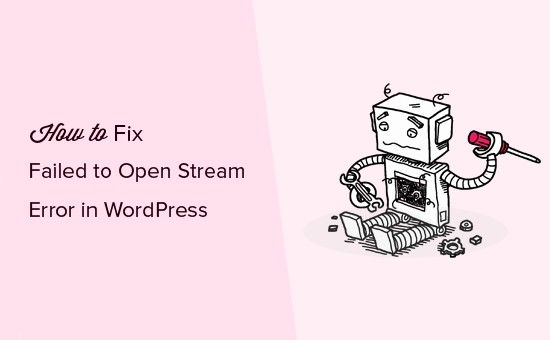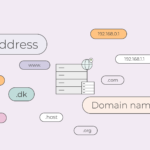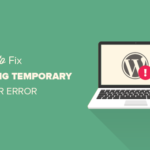Are you getting the WordPress failed to open stream error while running through your WordPress website? This error is one of the common errors you will get while using the WordPress platform and unlike some of the errors, this error indicates the location of the faulty scripts causing the error. However, a beginner may find it a little tricky to understand. In this article, I will show you the cause of the WordPress failure to open stream error and how to fix it.

Causes of the WordPress Failed to Open Stream Error
The WordPress failed to open stream error occurs when WordPress is unable to load a file that’s mentioned in the website code. When this occurs, WordPress may continue loading the website, showing only a warning message to indicate the error or it will show a fatal error and refuse to load anything else on the site.
Fortunately, you will receive a message indicating the location of the error. The message phrasing will depend on the location in which there is a fault in the code. It also comes with the reason for the error and how you can fix it.
The message you will receive may look like this:
Warning: receive (/home/website/wp-includes/load.php): failed to open stream: No such file or directory in /home/website/wp-settings.php on line 19
Fatal error: require(): Failed opening required ‘/home/website/wp-includes/load.php’ (includes_load= ‘.:/usr/share/php/:/usr/share/php5/’) in /home/website/wp-settings.php on line 19

How to Fix the WordPress Failed to Open Stream Error
There are several reasons why WordPress failed to open stream error, and each of these also has its own way of being fixed. To fix this, you don’t need to install any plugin, all you need is access to your WordPress site cPanel.
Permission Denied Error
The WordPress failed to open stream error can be caused by your WordPress site not being given sufficient access permission to the files shown in the error code. To fix this, you will have to connect to your WordPress site using an FTP client. Go to your root folder and locate the file that is mentioned in the error message. Select the file and right-click to go to the Change Permission option.
Ensure to check the Read, Write, and Execute boxes. In the numerical value field, input the number 755.
Once you are done, click on Change Permission to save your settings. Now the permission denied error has been resolved.
Plugin or Theme Errors
Your themes and plugins play a big role in your experience on WordPress. It can determine if your use of the platform is frustrating or enjoyable. Your themes and plugins are also one of the most likely things to go wrong.
If the WordPress failed to open stream error indicates that there is an error in your plugin or theme, then you should probably check it out.
There is a variety of things that can go wrong with the plugin or theme, this is because of various developers who are not necessarily part of the official WordPress team. The issue may range from incompatibility with your WordPress site to the plugin or theme is badly coded.
To fix this, you can either locate the faulty plugin or theme causing the error message and deactivate it or you can contact the developers for assistance.
Inability to Locate File
Another reason you are getting the error message may be because your WordPress site is unable to locate the file because the .htaccess file isn’t in your root folder.
To fix this, you will have to go to the WordPress admin page and select Settings > Permalinks, and click on Save Changes to generate the .htaccess file. Go to your WordPress file and directory to fix permission access.