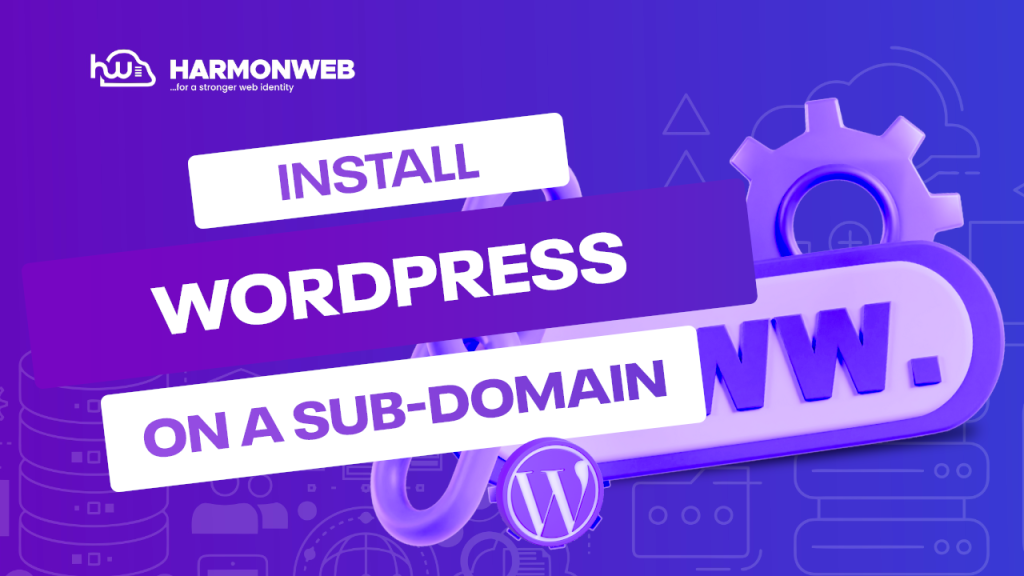If you have been using WordPress for a while, it is understandable that, due to growth, you may feel the need to create a WordPress subdomain. This subdomain may have content related to your primary website in the root domain, or it can have completely different content.
Still wondering how to install your WordPress website on a subdomain? This guide will take you through the simple steps you can take that will make the whole process easy for you.
We will also briefly look at some of the positive and negative impacts of using a subdomain for your WordPress website and how it can affect your SEO.
There are several ways that you can install WordPress on a subdomain, I will share three ways to do it. I assume you already have a domain name and a cpanel.
Let’s dive in.
Table of Contents
How to Create a Subdomain
To start installing your WordPress website on a subdomain, you must first create the subdomain. So let us go through the steps you should follow to create a subdomain on your cpanel.
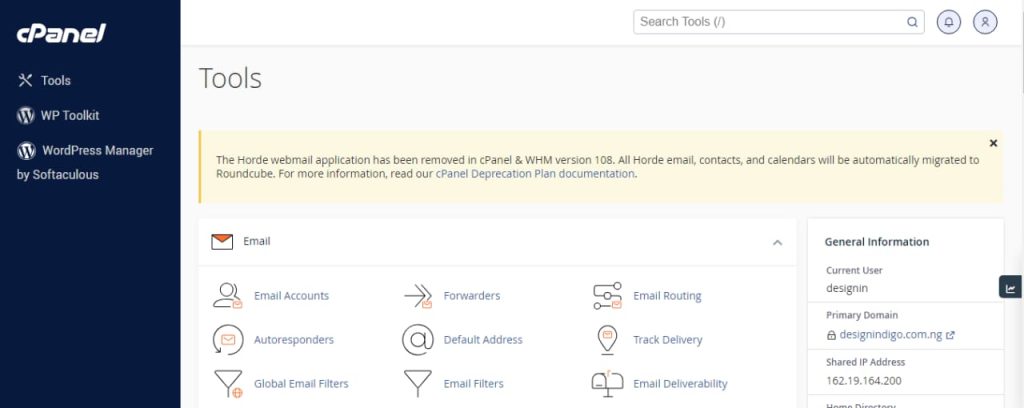
Log into the cPanel. In the “cPanel” section, scroll down to the “Domains” section and click on it.
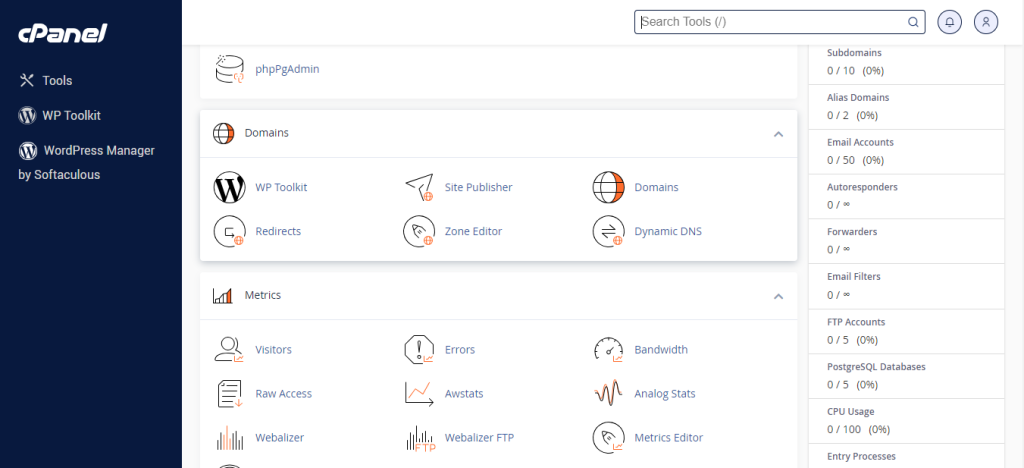
You will be taken to the “Domains” page. On the page, click “Create A New Domain” to start creating the subdomain.
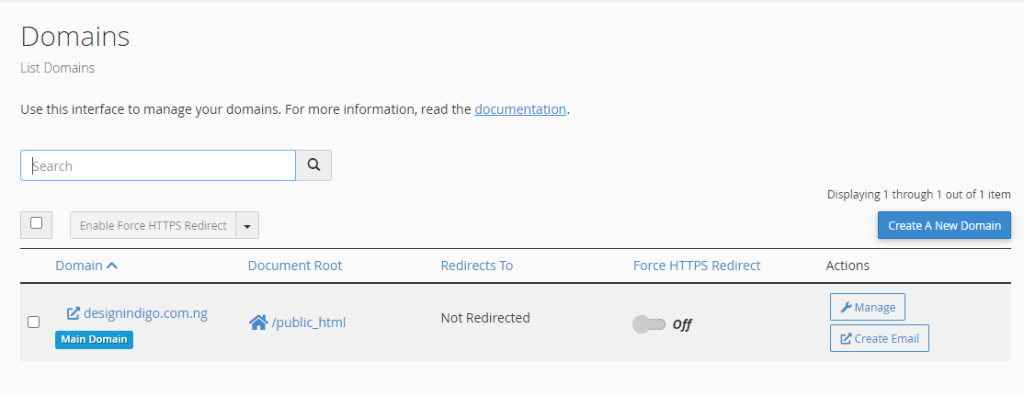
Enter the name you want to use for the subdomain in the input box, for example, subdomain.yoursite.com. When you are done, click on the “Submit” button.
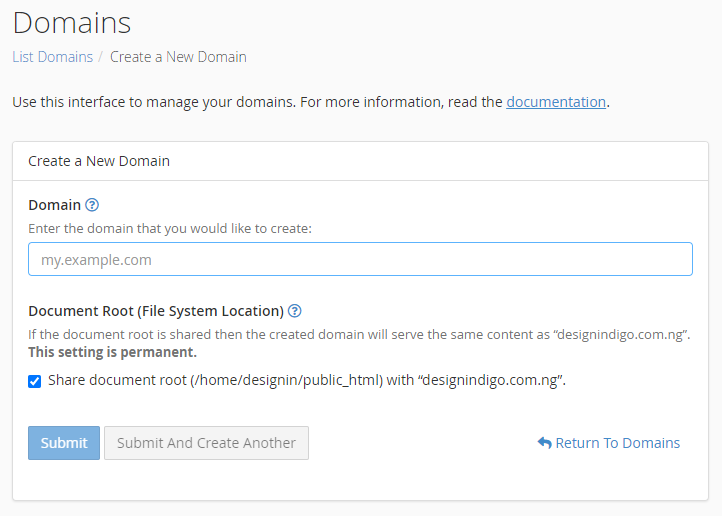
Now, you have successfully created a subdomain. Let’s take a look at how to install WordPress on a subdomain from your cpanel.
Installing WordPress on Your Subdomain Using WordPress Manager by Softaculous
To install WordPress on your subdomain with WordPress Manager by Softaculous, click “WordPress Manager by Softaculous” on the sidebar or use the search bar to locate it.
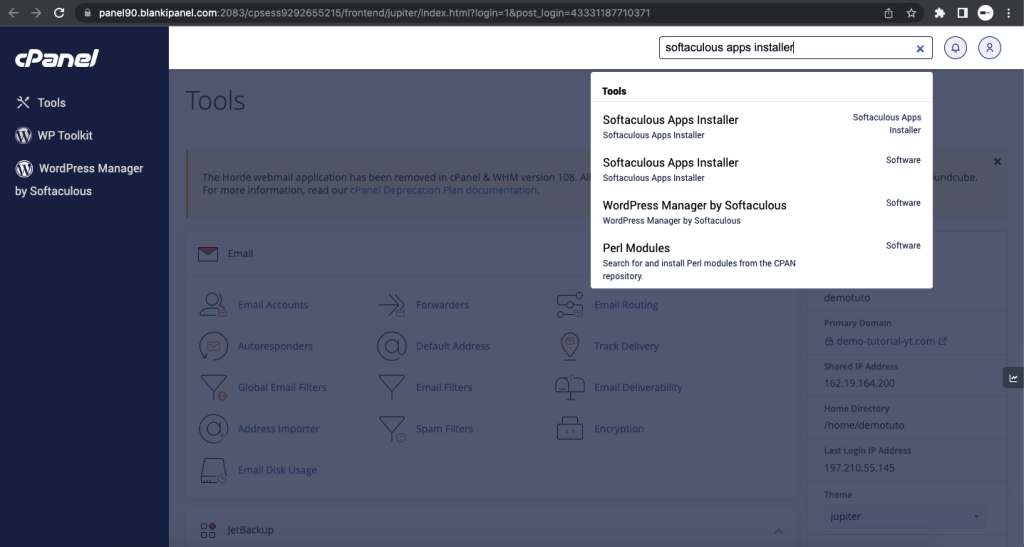
Click on The “WordPress Manager by Softaculous” app and proceed to the next page.
You will be taken to the “WordPress Manager by Softaculous” page. On the page, click on the “Install” button.
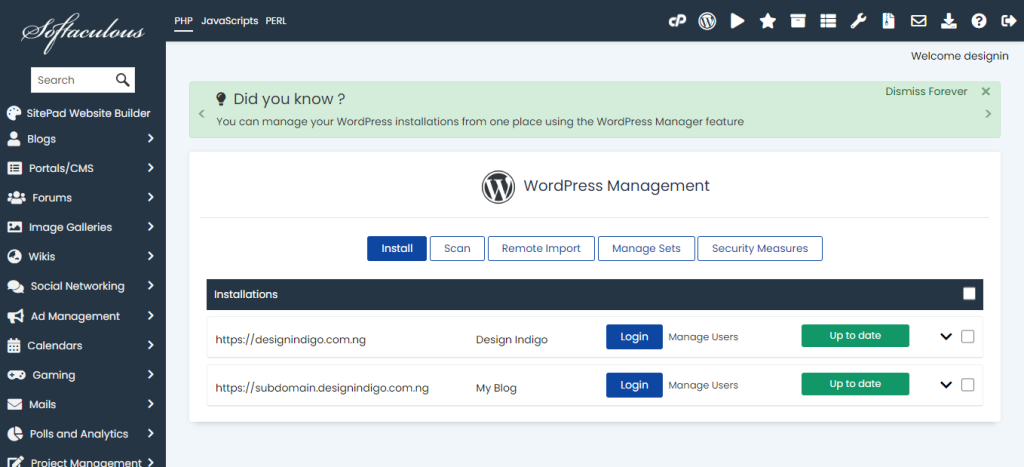
You will be taken to the next page to proceed with the installation. On the new page, select the new subdomain you just created and set it as the installation path. Then, complete all the required information, like the password and username you want to use for the subdomain.
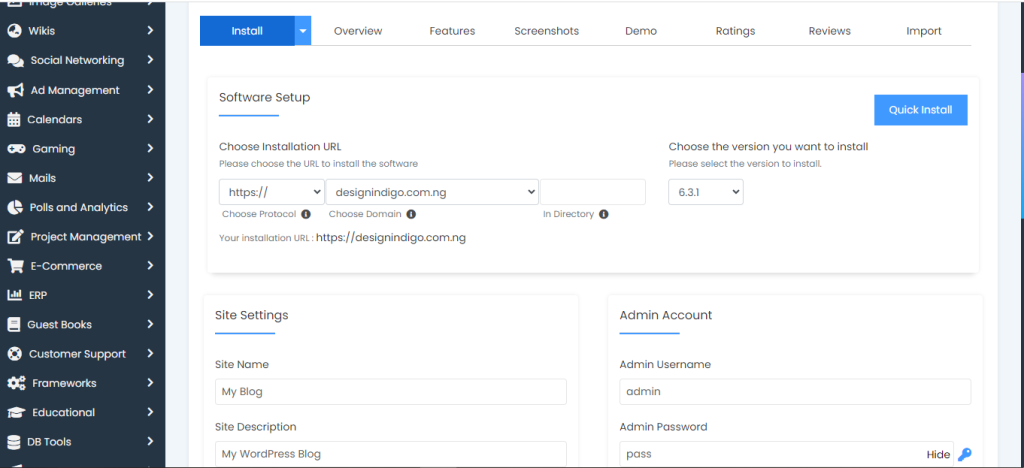
Review the information, the password, and the username, You can also select a theme from the theme set or manage the plugins.
When you are done filling out the information, click on the “Install” button to install WordPress.
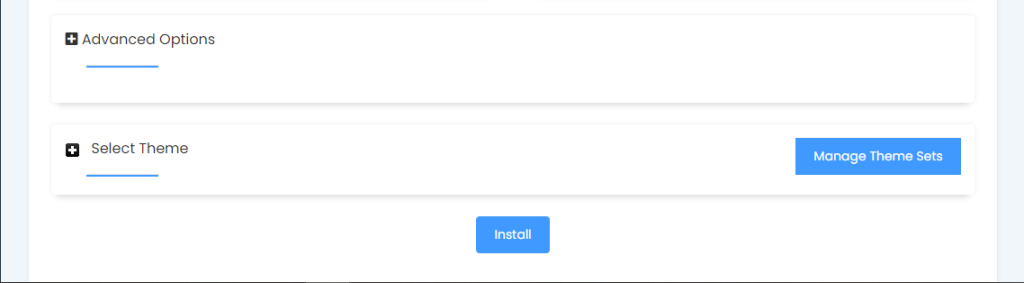
After clicking the “Install” button, you will be redirected to a new screen, Wait for the installation to complete. After the installation is complete, you can then log in to your WordPress website using the same login details that you used during the installation process.
The login link is usually “yoursubdomain.com/wp-admin“
Let us look at a different method that you can use to install WordPress on a sub-domain
How to Install WordPress on Your Subdomain Using WP Toolkit
To install WordPress on your subdomain using WP Toolkit, simply click on “WP Toolkit” on the sidebar or use the search feature.
You will be taken to the “WP Toolkit” page. On the page, click on the “Install” button.
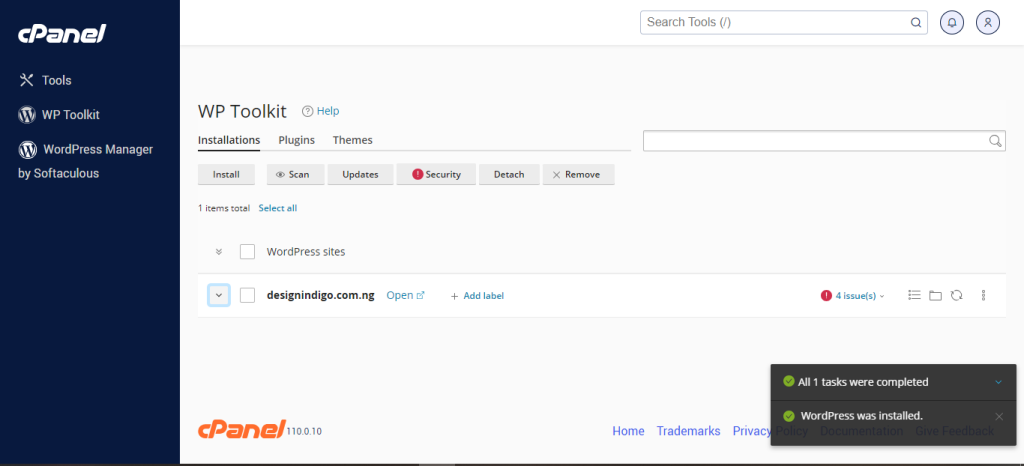
A new page will open. Select the new subdomain you created and set it as the installation path. Then, complete all the required information, like the password and username you want to use for the subdomain.
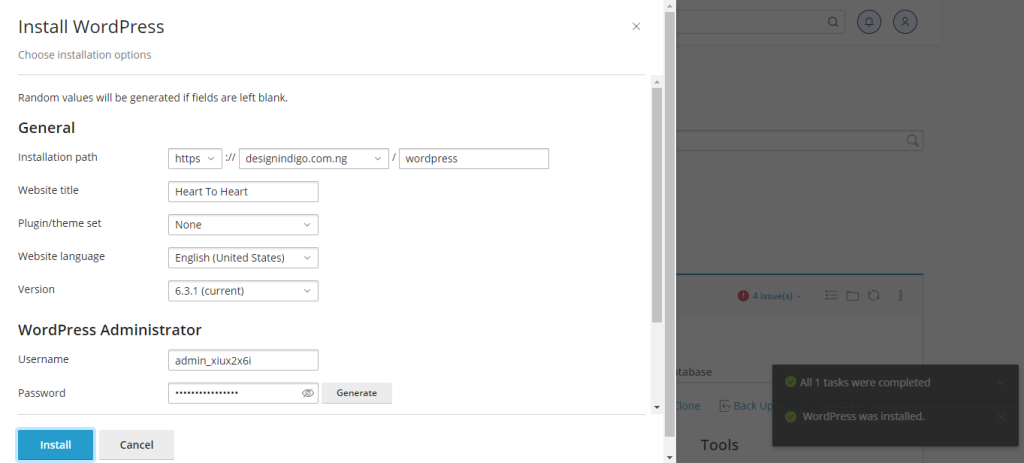
When you are done filling out the information, click on the “Install” button to install WordPress.
How to Install WordPress on a Subdomain from your client area
The next method you can use to install WordPress is from the client area, If you are using Harmonweb, Login into your user account. Then click on “Services”.
“Manage”
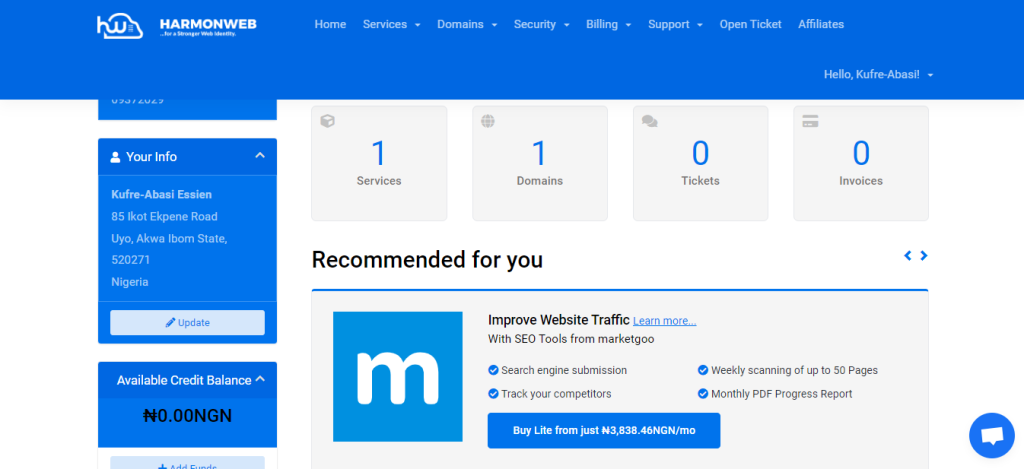
Click on “Manage” besides the primary domain name of the cpanel you want to install the WordPress. To achieve this, you will have to create a subdomain from the client area first.
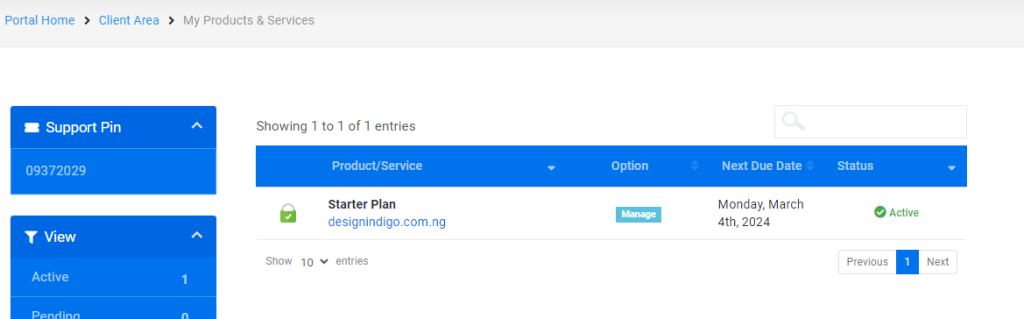
After clicking “Manage”, scroll down and click on “WordPress Manager”.
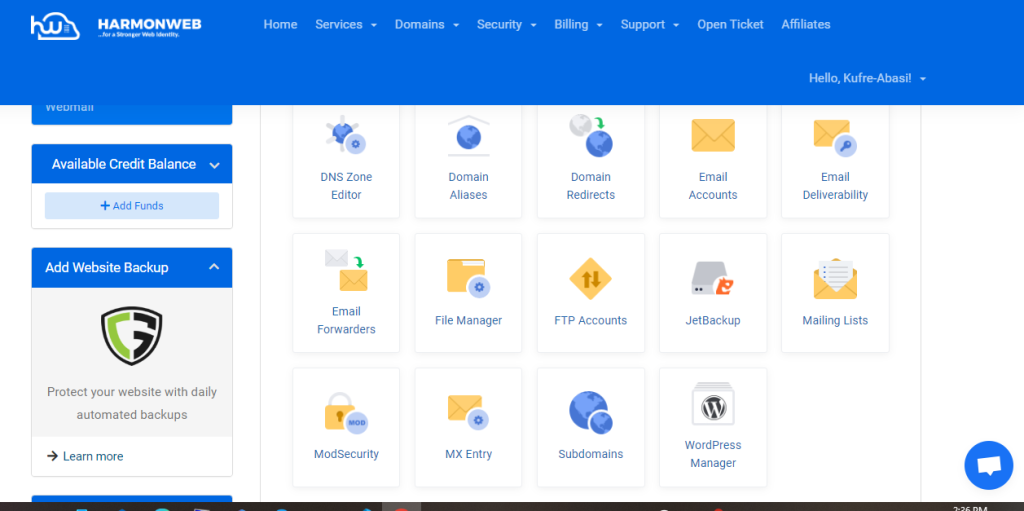
Now, click on the “New Installation” button that has a plus sign icon.
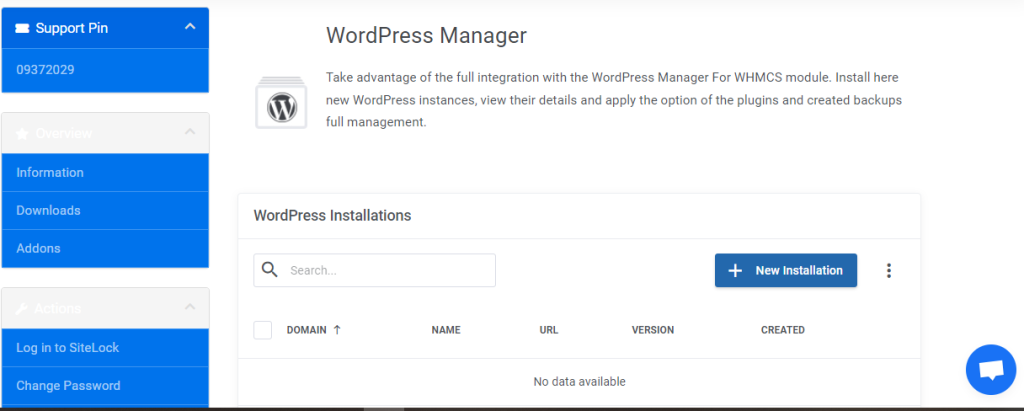
A popup will appear and you will and you can input the subdomain name that you want to install WordPress on, after filling the detail you can click on create to install WordPress on the subdomain.
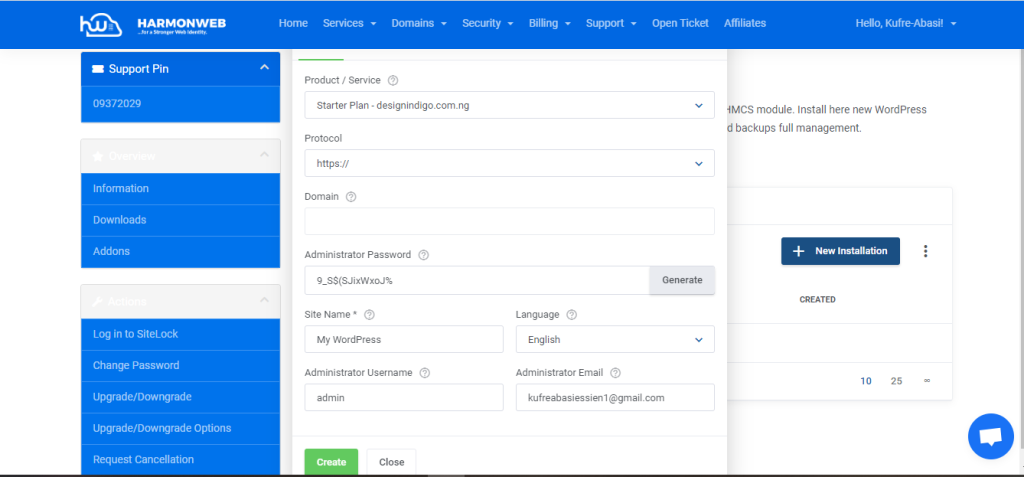
Positive and Negative Impacts of Installing WordPress on a Subdomain
Positive and Negative Impacts of Subdomain
Positive Impacts:
- It is very cost-effective, as you don’t have to buy a new domain and can create many subdomains.
- If you want to create a multipurpose blog, e.g., a personal blog and an e-commerce blog, creating a subdomain for one will help you keep them separate.
- Using a subdomain, you can easily track and analyze the performance of specific sections of your website, getting better insight into user behavior on your site.
Negative Impacts:
- Subdomains are being treated as separate sites from your primary website by Google and different search engines, so you have to go through the task of working separately on their SEO, which may require a lot of effort.
- Because each subdomain requires its own management, configuration, and updates, it can increase the complexity of the process and leave you confused.
- If the subdomains are not well-named and organized, users may be unable to tell the differences between each one.