In this tutorial, we will show you how to change your profile password on HarmonWeb.
It is not very rare that you may decide to change the password of your profile, maybe for security reasons or for any reason that you want.
Frequent password changes of your profile are usually advised since they can really help to safeguard and secure your Harmon Web account from hackers and malicious attacks.
Let’s get started and let me take you through the step-by-step process on how you can change your profile password on HarmonWeb.
How To Change Profile Password on HarmonWeb
- You first have to log into your HarmonWeb account. So ensure that you have a HarmonWeb client account.
- Once you are logged in, go to the top left corner and click on the dropdown menu.
- On the dropdown menu, select Change Password.
- In the provided field, enter the current password of your Harmon Web account and the new password that you want to use. Then you confirm the password.
- Once you have completed these, you click on Save Changes to confirm and set the new password.
You have now successfully change your profile password on HarmonWeb.


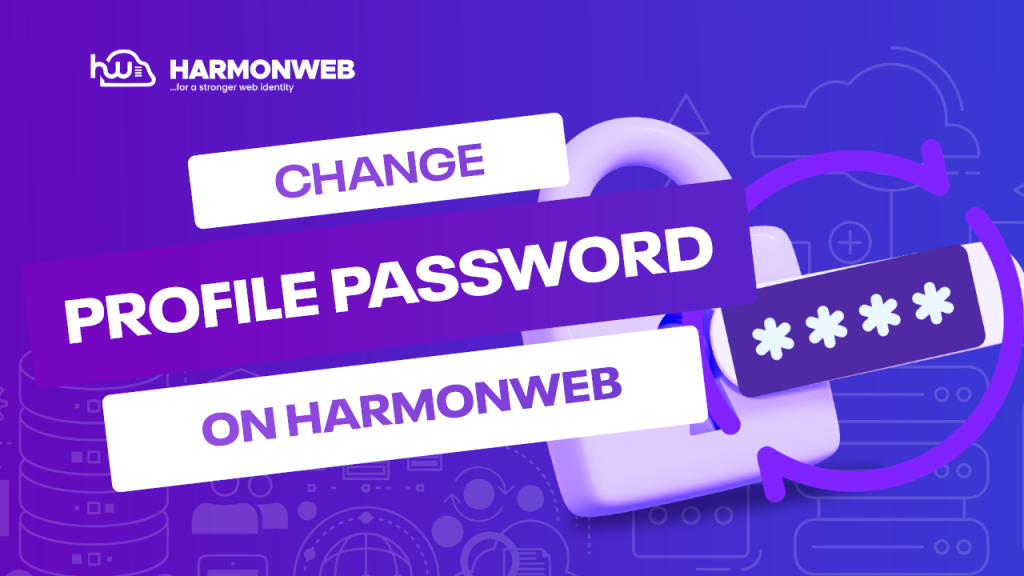



Pingback: How To Change Your WordPress Website Password | HarmonWeb Blog