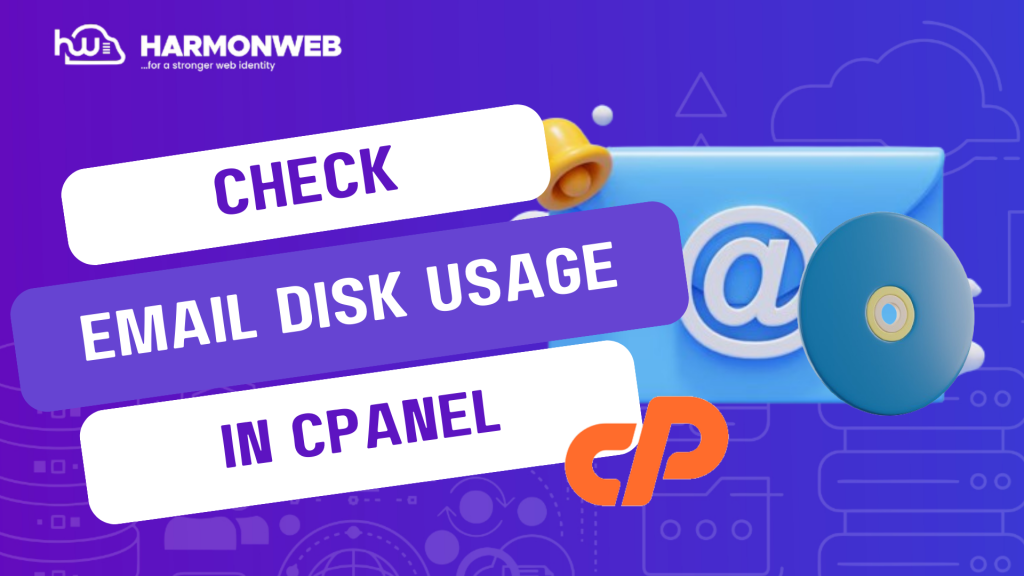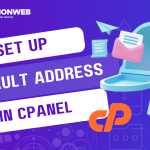In this tutorial, I will show you how to check email disk usage in cPanel.
In your cPanel, you can check how much space has been used by the email accounts in your domain. This is a very useful feature, as you can also use it to manage your email accounts, ensuring that the amount of disk used is within the storage limit set for your hosting accounts.
Let’s get started.
READ ALSO: How To Manage Your Website’s Email Subscription With Jetpack
How To Check Email Disk Usage In cPanel
- Log into your cPanel.
- Go to the Email section and select Email Disk Usage.
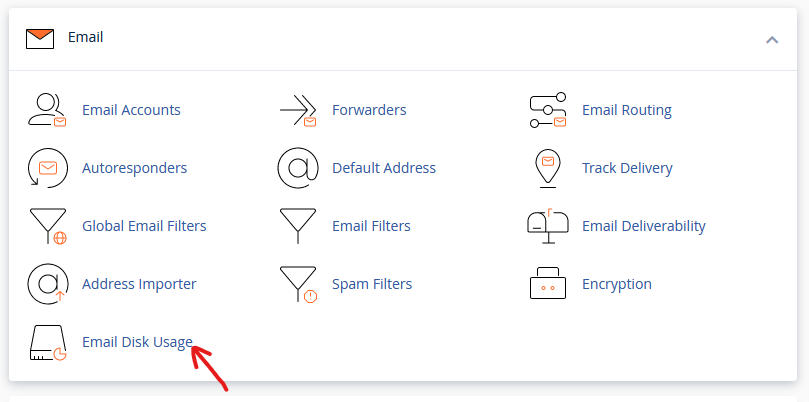
- On the next page, in the Account drop-down list, select the email account you want to view.
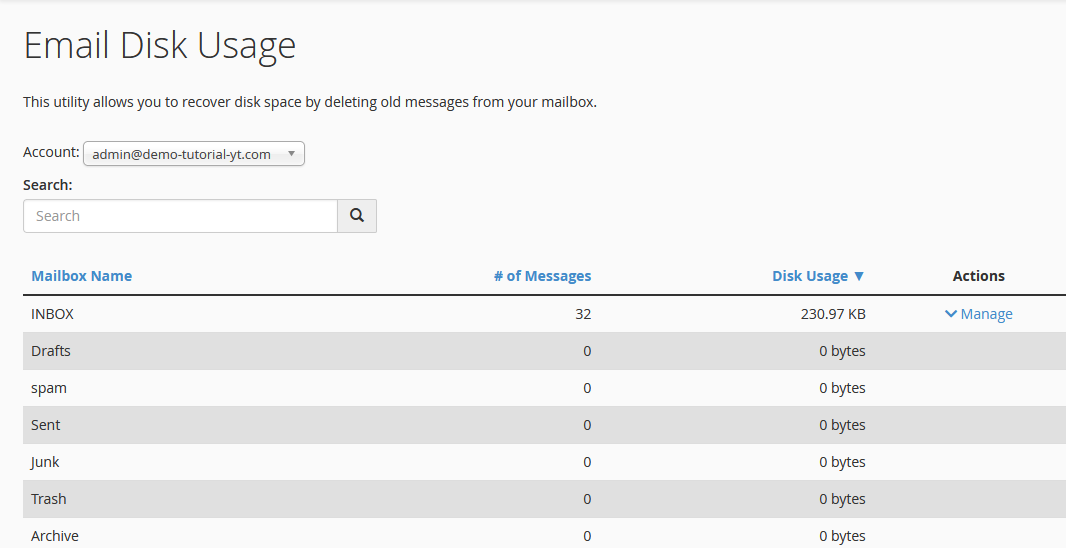
- In each email account, you will see the Number of Messages and Disk Usage.
- To free up the disk used, go to the Action row and click on Manage.
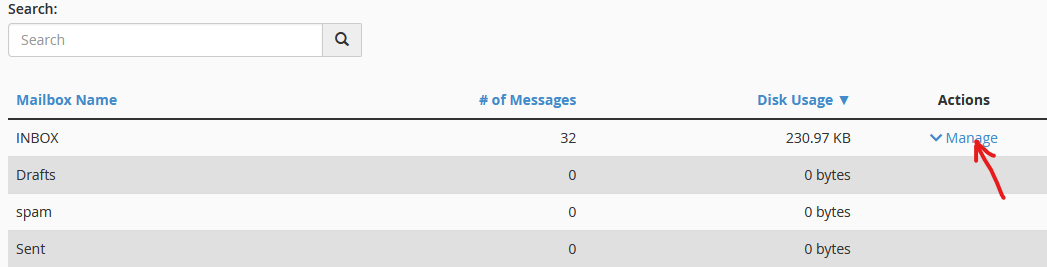
- Under Messages to delete, you will be given a drop down option to use for deleting the messages you don’t want.
- 1 year old or more: This will delete messages older than one year.
- 30 MB in size or more: This will delete messages with a size of 30 MB or larger.
- Previously viewed: Messages that you have opened will be deleted.
- All messages: All messages in that particular message folder will be deleted.
- Custom query: This option allows you to search for a particular set of messages you want to delete.
- When you have selected the option that you want, you can go ahead and click on Delete Permanently.
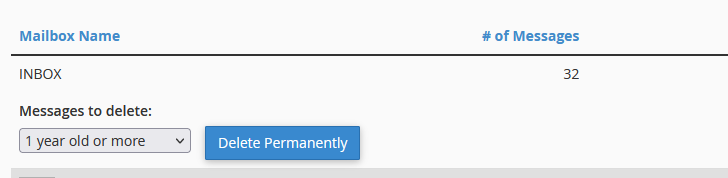
That is how you manage and check email disk usage in cPanel. If you have any questions, please leave them in the comment section. I would love to hear from you.