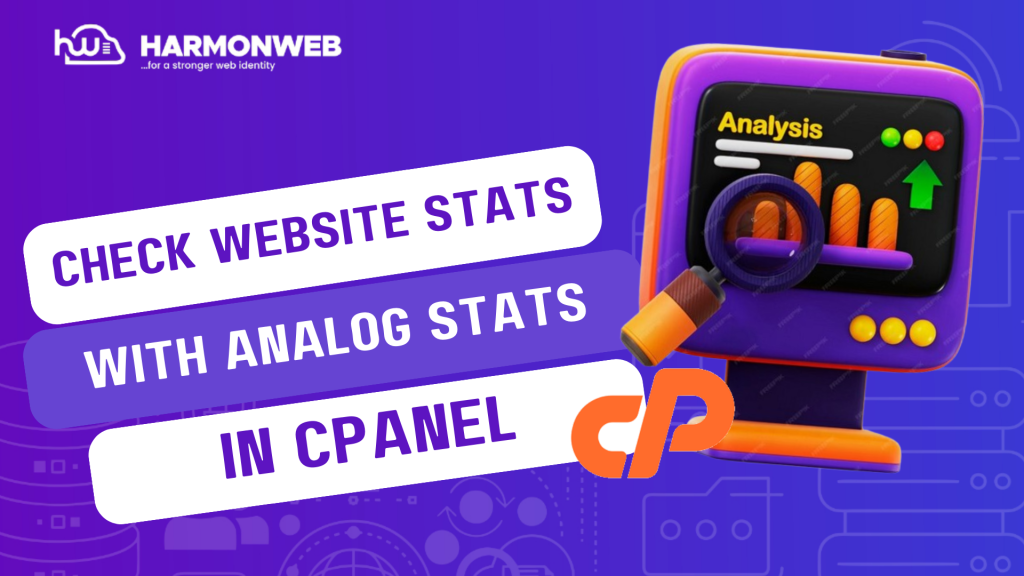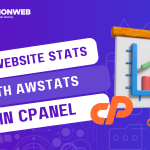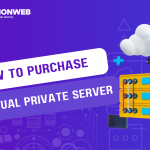In this tutorial, I will show you how to check your website statistics with Analog Stats in cPanel.
The cPanel has the Analog Stats feature, which allows you to view statistics of all the traffic coming to your website. The statistics are organized by month so that they are easy to access and understand.
Let’s get started.
Check Website Statistics With Analog Stats In cPanel.
- Log into your cPanel. You can easily do this through your HarmonWeb client area.
- Once you are logged in, scroll to the Metrics section and select Analog Stats.
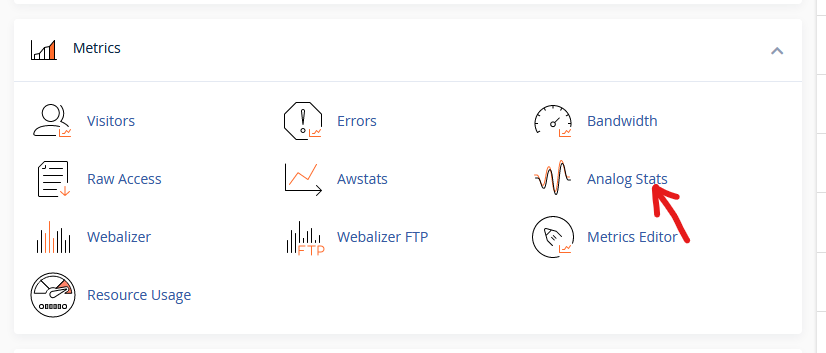
- In the next page, under Select a Domain, go to the domain where you want to view the statistics and click on View.
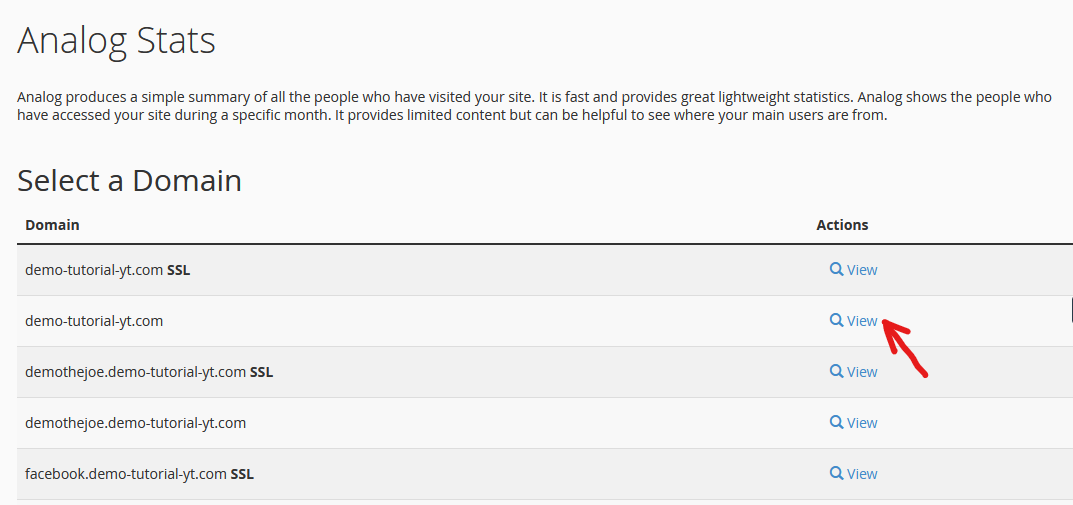
- In the next page, select the month in which you want to view the website statistics.
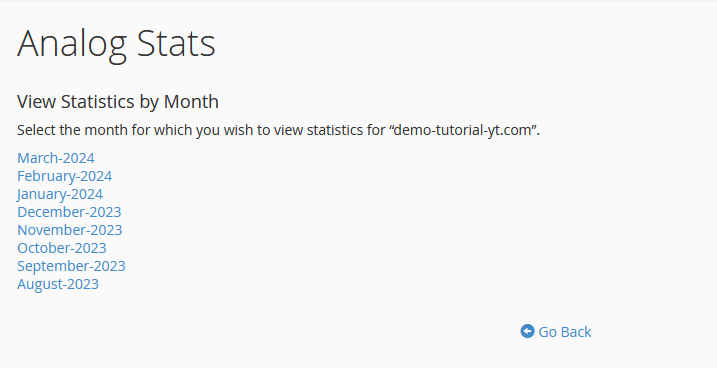
- You will be shown the complete web statistics for that month. You can then choose to see General Summary, Monthly Report, Daily Summary, Hourly Summary, Domain Report, Organization Report, Redirected Referrer Report, Referring Site Report, Browser Report, Browser Summary, Operating System Report, Status Code Report, File Size Report, File Type Report, Directory Report, Request Report.
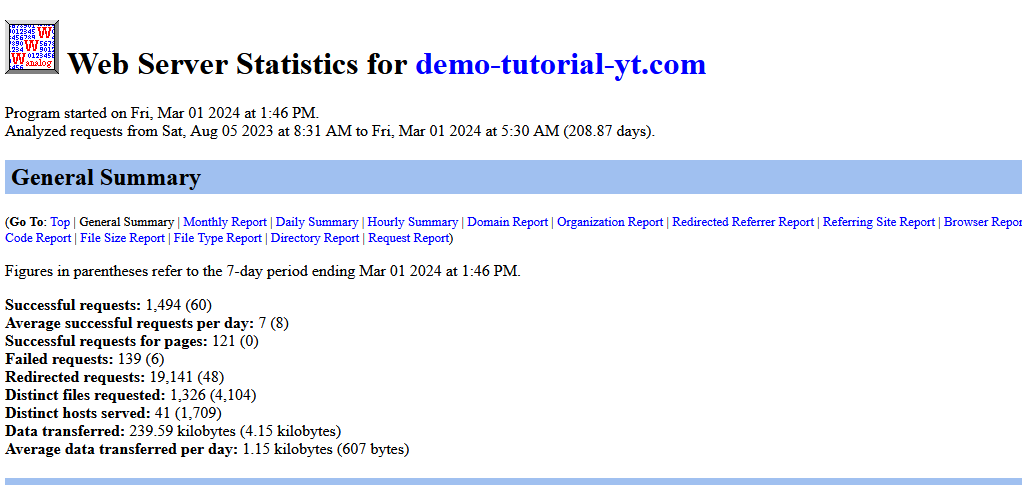
In this tutorial, I have covered how you can check website statistics with Analog Stats in cPanel. If you have any questions, you can leave them in the comment section. I would love to hear from you.