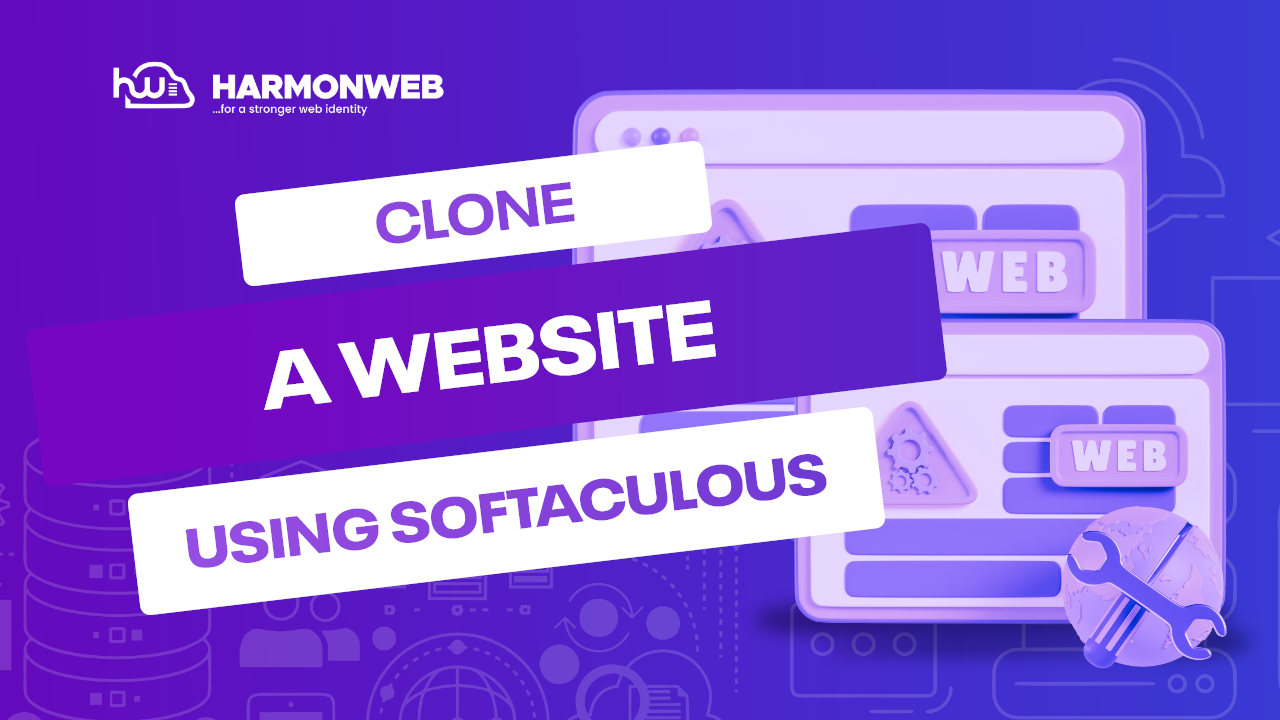In this tutorial, we will learn how you can clone your WordPress website using Softaculous.
This can really be very handy if you are a WordPress developer. You can clone a particular website for multiple clients. Your source WordPress website can have the necessary plugins and themes that you want, so all you have to do is clone the site with all these features and modifications, saving you the time you would have spent developing the website from scratch.
Let’s get started.
How To Clone Your WordPress Website Using Softaculous
First, you need to log into your cPanel. You can log in easily from your client area if you have a Harmon Web website.
When you log into cPanel, go to the Software section and select Softaculous Apps Installer.
On the Softaculous page, click on the Installations button at the top of the screen to get a list of all your installations.
On the new page, by the side of the website that you want to clone, you click on the Clone icon.
When you click on the Clone icon, you will be taken to the Cloning WordPress page. Here, you will make some configurations for the cloned website.
Clone Installation Details
- Choose Installation URL: You will choose the URL that you want to install the cloned WordPress website on.
- Database Name: This field is usually autofilled. You can set the preferred name that you want to use for your database.
Site Settings
- Disable Search Engine Visibility: If you don’t want search engines to index the clone website, you can go ahead and check the box.
- Site Name: You can go ahead and set the name you want to use for the new site.
Once you are done, scroll down and click on the Clone Installation button. It may take some time, depending on the size of the website that you cloned, but it will be over soon.
When the clone website has been successfully created, a URL will be sent to you by Softaculous for you to access the site.
Now, you have successfully clone your WordPress website using Softaculous.