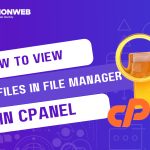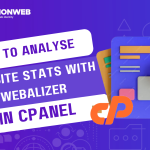In this tutorial, I will show you how you can compress and uncompress files with File Manager in cPanel.
cPanel’s File Manager has some unique features, including an option to compress and uncompress files easily.
Let’s look at how you can make the best of these features.
How To Compress Files With File Manager In cPanel
- Log into the cPanel.
- Go to the Files section and click on File Manager.
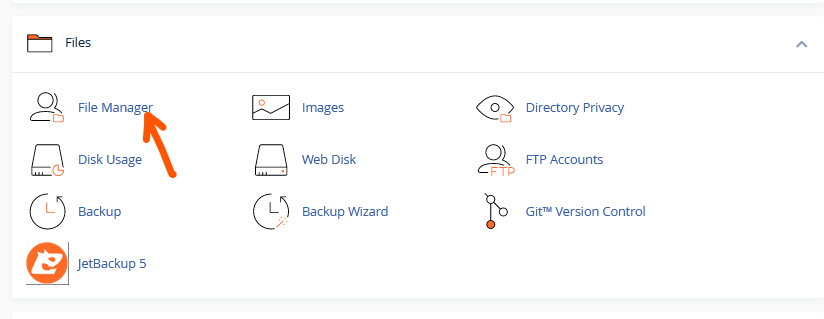
- In the File Manager, hold on CTRL to select the files that you want to compress.
- After selecting these files, click on Compress at the top right of the page.
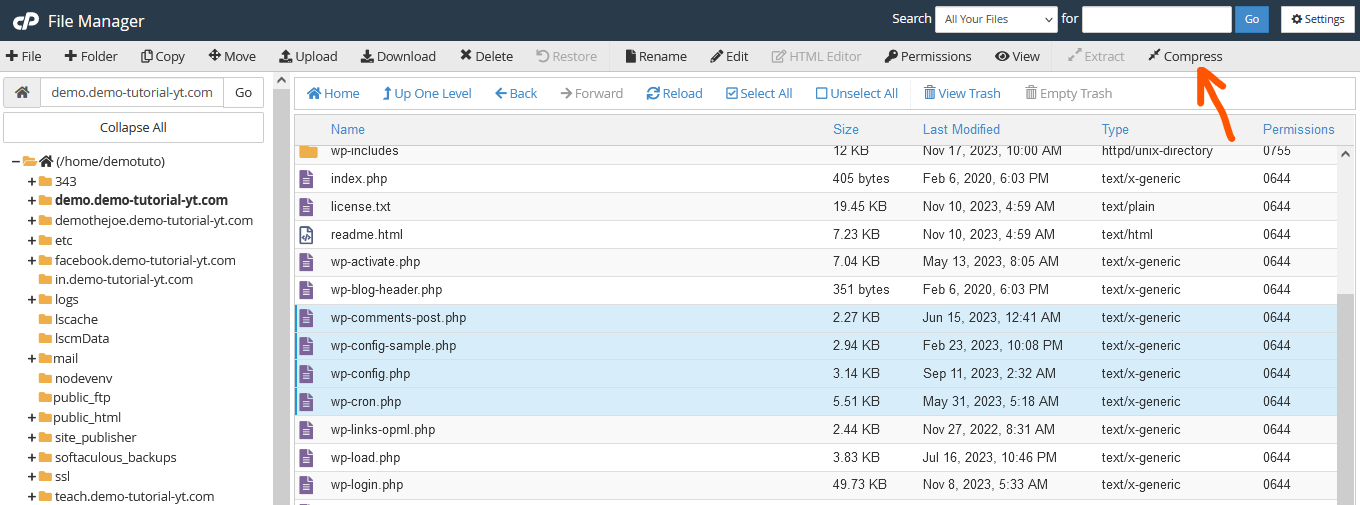
- Select a compression type, such as zip, tar, gziped tar, or bzip2ed tar. Then, set a name for the compressed file and click on Compress Files.
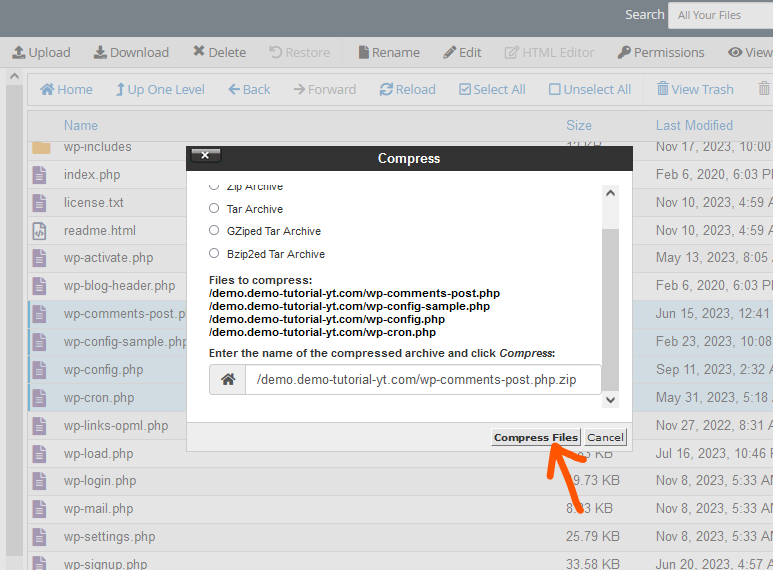
- After the file has been successfully compressed, you will see a new page listing the compressed files.
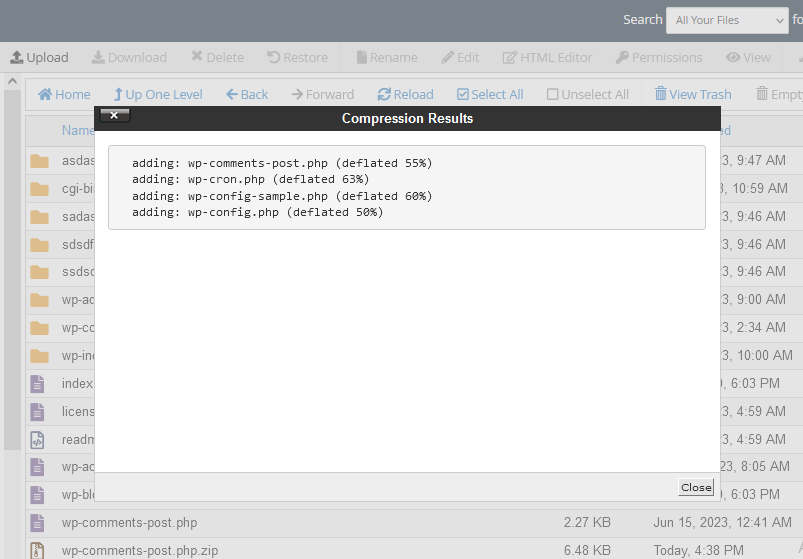
How To Uncompress Files With File Manager In cPanel
- Go to the File Manager.
- Navigate the location of the file that you want to uncompress.
- Select the file, right-click on it, and select Extract.
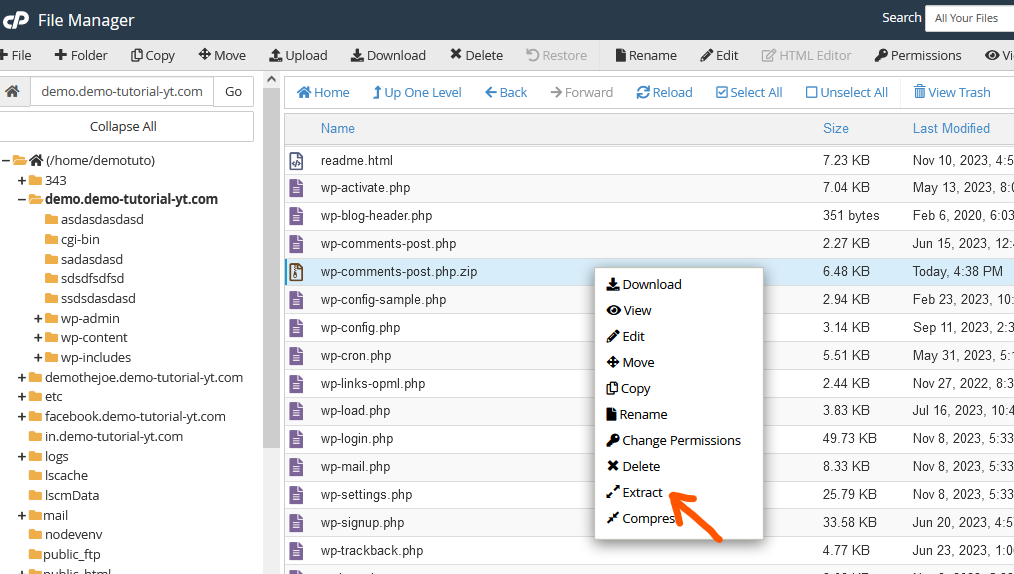
- On the Extract page, select the path you want to extract the file to, then click on Extract Files.
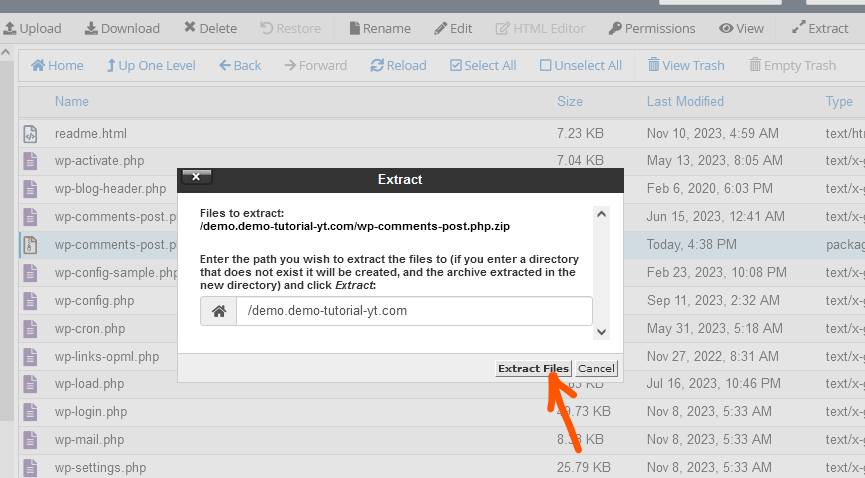
- Once the extraction has been completed, a new page will appear, showing the list of extracted files.
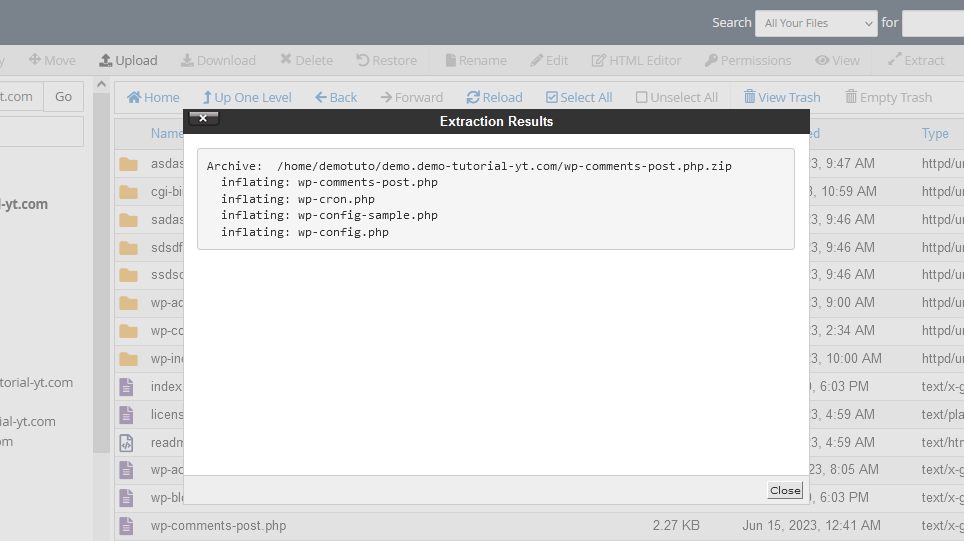
Following the guide, you can easily compress and uncompress files with File Manager in cPanel. If you have any questions, leave them in the comment section.