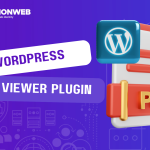In this tutorial, we will guide you through how to connect GitHub repository in cPanel.
Do you know that from your website’s cPanel, you create a GitHub repository for a new or existing directory on your domain?
What is a GitHub repository? If you are a developer, you should be familiar with GitHub. A basic element of GitHub is the repository, where you, as a developer, can store, manage, and keep track of different versions of your codes, files, and the revision history of each file. You can also use the GitHub repository to collaborate with other developers on coding projects.
Git is free software, you can install it on your HarmonWeb domain and use it to manage your projects and files.
Let’s get started.
How to Connect GitHub Repository in cPanel
Here’s a guide to creating a new GitHub repository in cPanel:
- First, you need to connect to your website’s cPanel.
- On your cPanel terminal, scroll down to the Files section and select Git Version Control. You can also search for it in the search bar at the top right corner of the screen.
- In the new Git Version Control page, click on the Create button.
- Click on the toggle by Clone a Repository to disable cloning an existing repository and instead create a new one.
- In the Repository Path text field, you will enter the path or folder where the repository will be stored.
- In the Repository Name text field, enter the name that you want to assign to the repository. That is the name that will appear on your cPanel.
- When you are done, click on the Create button to connect GitHub repository in cPanel.
Here’s a guide to cloning a GitHub repository in cPanel:
- On the Git Version Control page, click on the Create button.
- On the new page, ensure the Clone a Repository toggle is enabled.
- In the Clone URL text field, enter the URL of the repository that you want to clone.
- Then enter the folder or desired path name that you want the GitHub repository to store in the Repository Path field.
- In the Repository Name text field, enter the name that you want to assign to the repository.
- Finally, click on the Create button.
There, you have successfully cloned your GitHub repository.