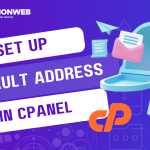In this tutorial, I will show you how you can make a full backup with Backup Wizard in cPanel.
cPanel has a lot of tools that you can use in backing up your website and preventing loss of your files, and one of those tools is Backup Wizard. Using Backup Wizard, you can create and restore backups of your website files with ease and no stress.
Let’s get started.
Creating A Full Backup With Backup Wizard In cPanel
- Log into your cPanel.
- When you log in, go to the Files section and select Backup Wizard.
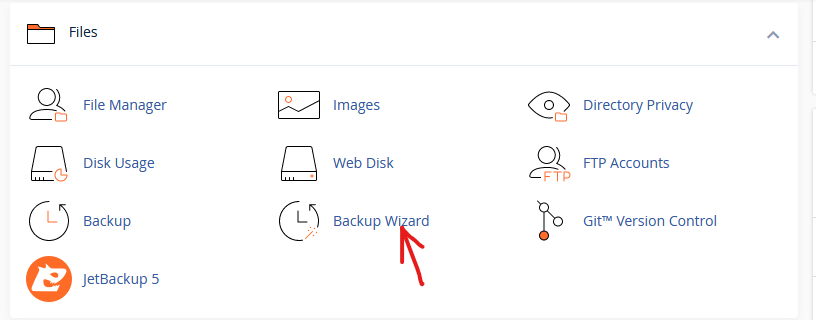
- On the Backup Wizard page, click on the blue button Back Up.
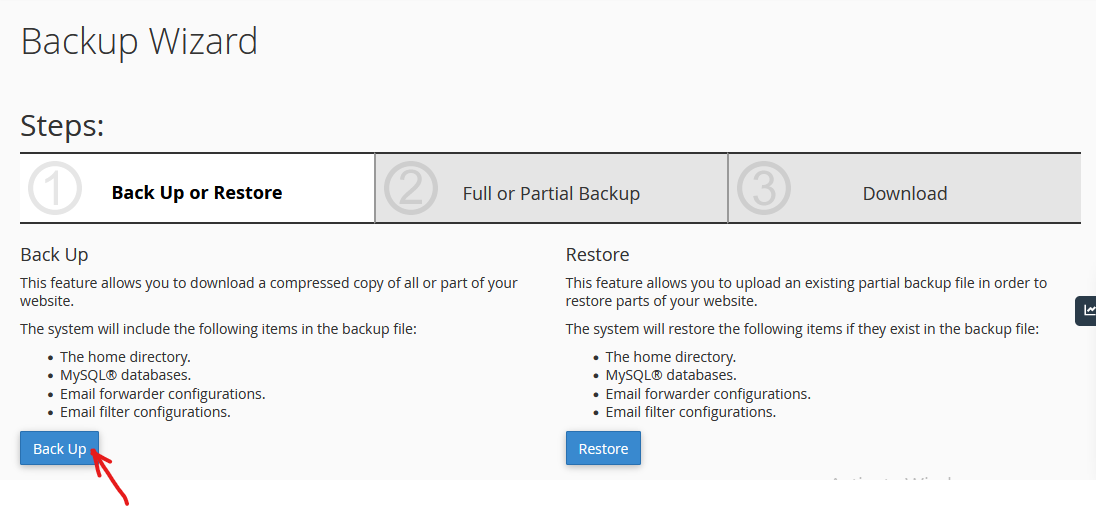
- You will get the option to create Full Backup or Select partial Backup, where you can select to backup Home Directory, MySQL Databases, Email Forwarders & Filters. You will click on the Full Backup to create a full backup of all the website files.
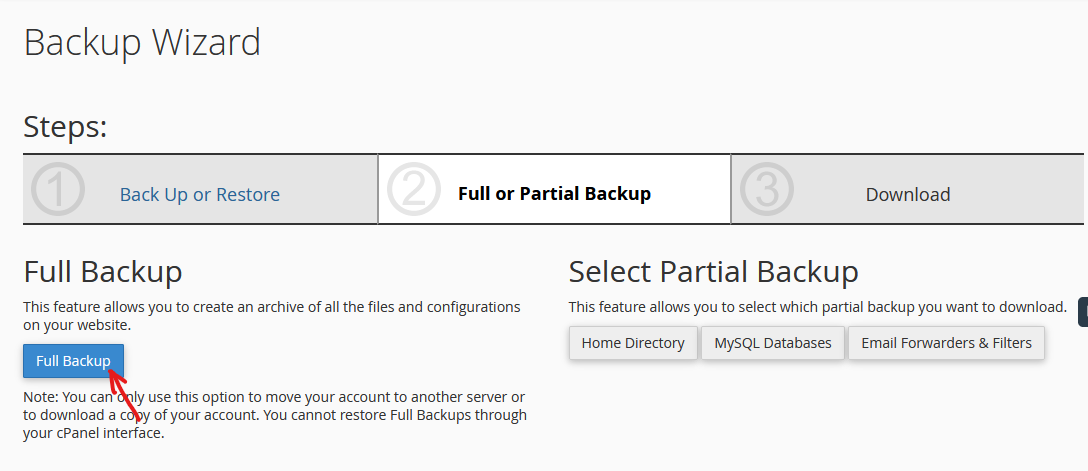
- Click on the drop down arrow and select the Backup Destination you want to set for the backup you are creating.
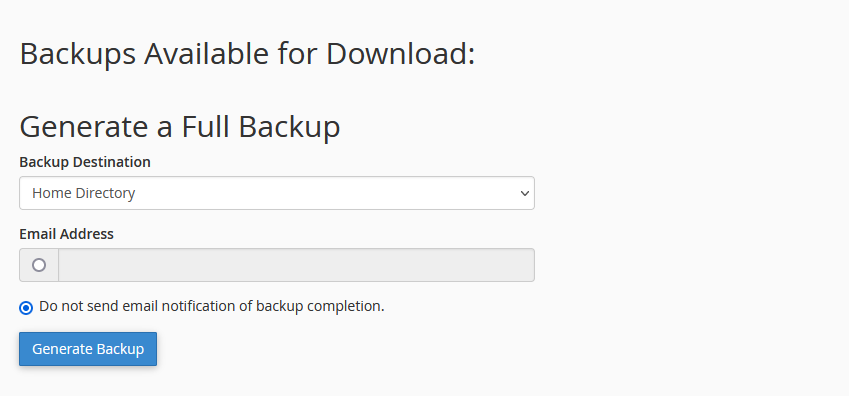
- When you have selected the Backup Destination, go to the Email Address field and enter the email address that you want to receive the email notification when the backup has been completed. You can also choose not to receive an email notification.
- Then click on the Generate Backup button.
- Once the backup has completed generating, you will find a copy of the backup in your Backup Destination.
That is how you make a full backup with Backup Wizard in cPanel. If you have any questions, you can leave them in the comment section. I would love to hear from you.