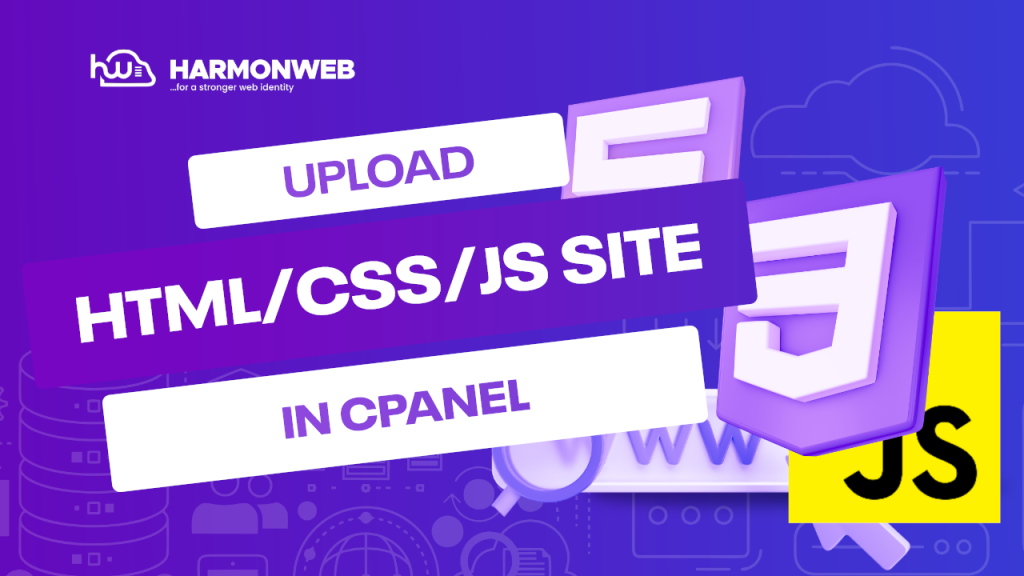In this guide, we will learn how you can upload a website built with HTML, CSS, and JavaScript in cPanel.
You have knowledge of how to build a functional website for yourself or your client using HTML (Hypertext Markup Language), CSS (Cascading Stylesheet), and JavaScript. Now that you have successfully built the website, what is left is publishing it and getting it running. You can just publish the website on your cPanel and get it up and running in no time.
In this tutorial, we will show you how you can go about the whole process and successfully upload a website built with HTML, CSS, and JavaScript in cPanel with ease.
Let’s get started.
How to Upload a Website Built with HTML, CSS, and JavaScript in cPanel
- First, you have to log into your cPanel terminal. If your website is a HarmonWeb website, you can do that directly from your Harmon Web client area. Or you can log into cPanel directly.
- Once you are logged in, go to the Files section and select File Manager.
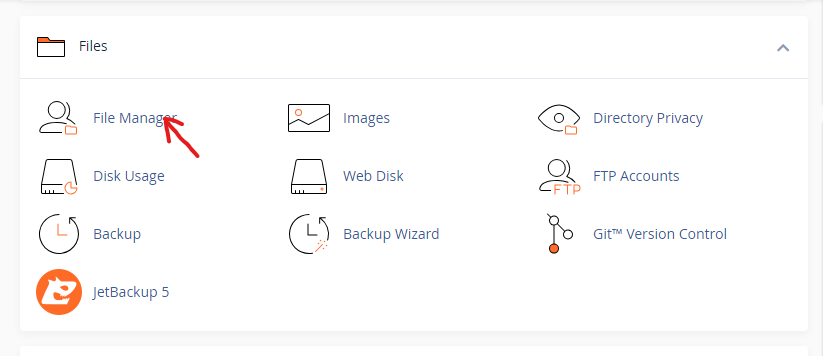
- Using the File Manager, you can upload your custom website. On the left sidebar of the File Manager, find the public_html folder.
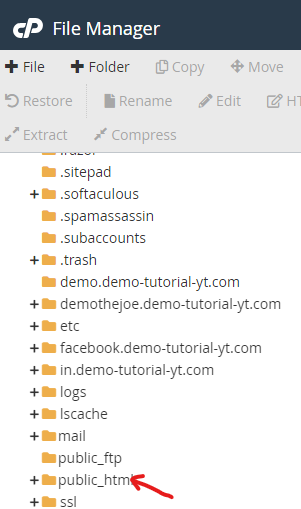
- Inside the public_html folder, you can upload the index.html along with any additional source files for the website.
- Once you have completed the uploading of the website files, you can go back to your File Manager.
Now, you have successfully uploaded the website you built with HTML, CSS, and JavaScript in cPanel. You can now go and ahead and use it.