As an administrator, even after creating your MySQL database in your cPanel, you may want to modify, rename, and remove a MySQL database. According to best practices, it is best to keep your account free of items that you don’t usually use. This rule also covers unused databases. Removal of unused databases can be done easily from your cPanel account.
In this guide, we will walk you through the steps on how you can modify, rename, and remove a MySQL database in cPanel.
Let’s get started.
How to Modify, Rename, and Remove a MySQL Database
First, you must log into your cPanel account to get started. If your website is hosted on Harmon Web, you can do that easily from your client area. You can also log into your cPanel directly.
Once you are logged in, go to the Databases section and select MySQL Databases.
On the MySQL Databases page, scroll down to the Current Databases section. There, you will find a list of all the databases you have.
In the Action row, you can choose if you want to Rename or Delete the selected database. Click on any of the links to proceed.
After you have selected the action you want to take, follow the instructions that appear on the screen to complete the action.





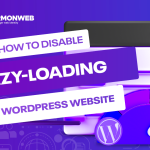
Pingback: How To Manage MySQL Database With phpMyAdmin in cPanel | HarmonWeb Blog