In this tutorial, I will show you how to manage PostgreSQL Databases and users using PostgreSQL Databases in cPanel.
From the cPanel, you can configure and manage both the PostgreSQL Databases and users. You can perform actions like changing a password, renaming a database user, and deleting them.
Let’s get started.
How To Manage PostgreSQL Databases and Users Using L Databases in cPanel
How To Manage PostgreSQL Databases
- How to Rename Your PostgreSQL Databases
- Log into your cPanel.
- Go to Databases section and select PostgreSQL Databases.
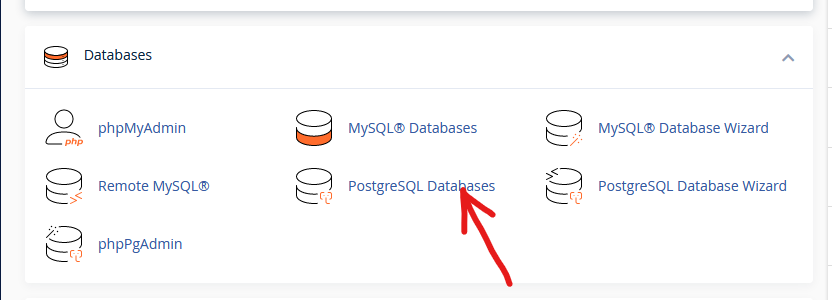
- In the next page, scroll down to Current Databases and go to the database that you want to rename. In the Actions row, click on Rename.
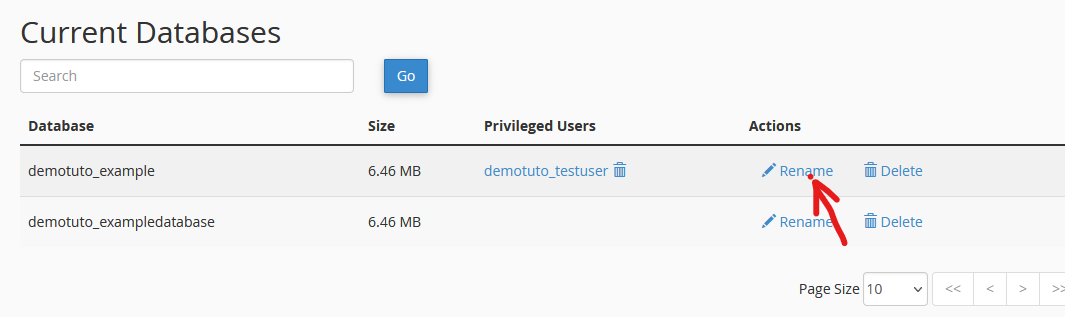
- A pop-up screen will appear showing the old name and field for you to enter the new name. Then click on Proceed.
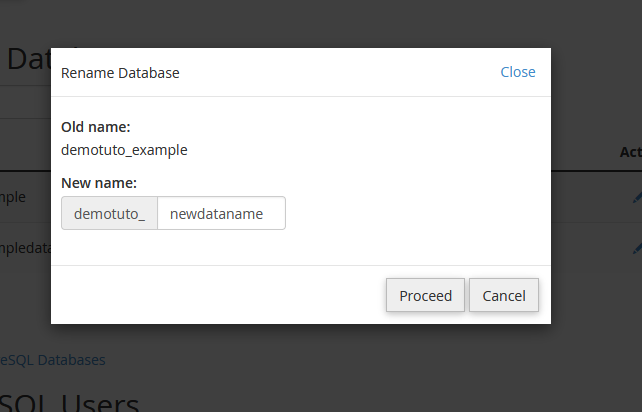
- How to Delete Your PostgreSQL Databases
- Following the steps as given above, go to PostgreSQL Databases.
- Scroll down to Current Databases and go to the database that you want to delete. In the Actions row, click on Delete.
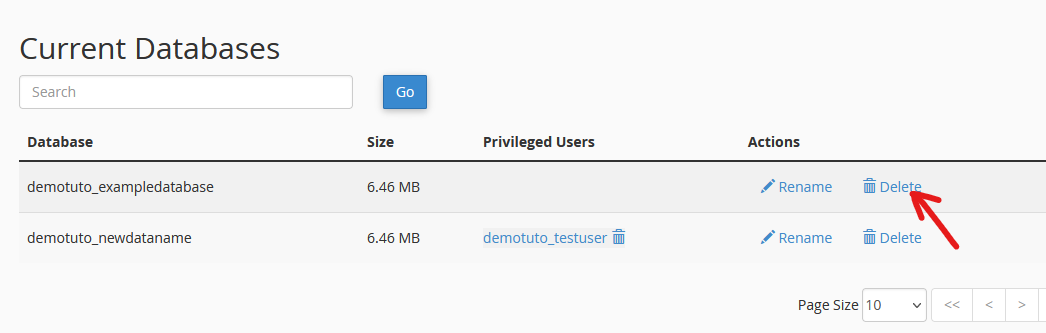
- You will be taken to a new screen where you will be asked Are you sure you wish to permanently remove the “demotuto_exampledatabase” database? Click on Delete Database to confirm.

You will get a notification that you have successfully deleted the database.
How To Manage PostgreSQL Database Users
- How to Rename Your PostgreSQL Database User
- On the PostgreSQL Databases page, scroll down to Current Users.
- Select the user you want to rename and on the Actions row, click on Rename
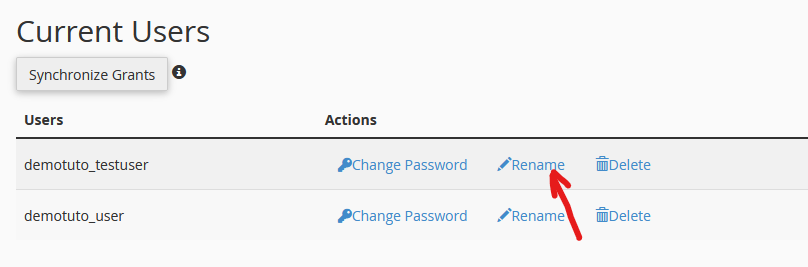
- On the popup screen that appears, enter the new name you want to set for the user. Then click on Proceed.
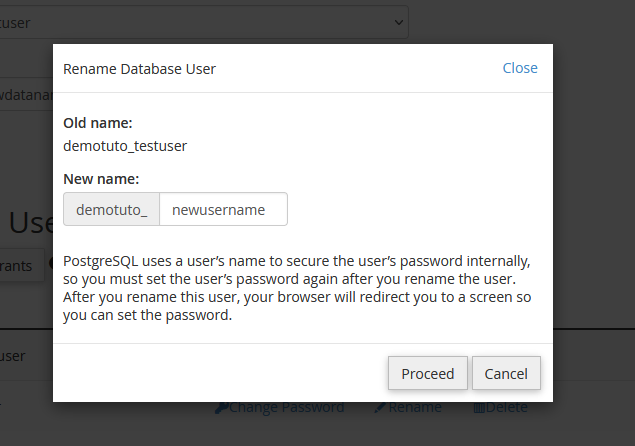
- When you change the username, you will be asked to set a new password. You just go ahead and do that.
- How to Change Password for a PostgreSQL Database User
- In the Current Users section, select the user, and in the Actions row, click on Change Password.
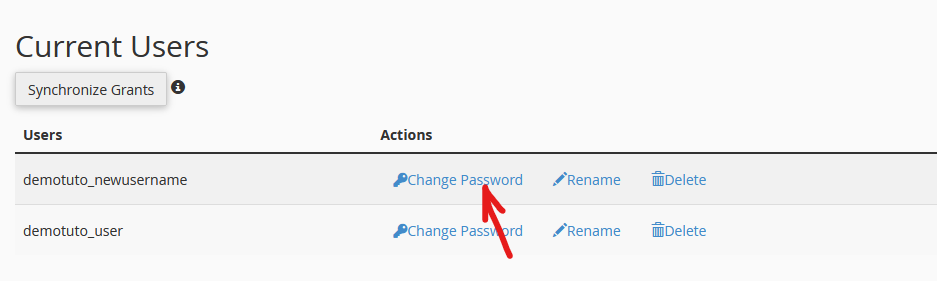
- On the next page, you can enter the new password you want to use, or you can click on the Password Generator.
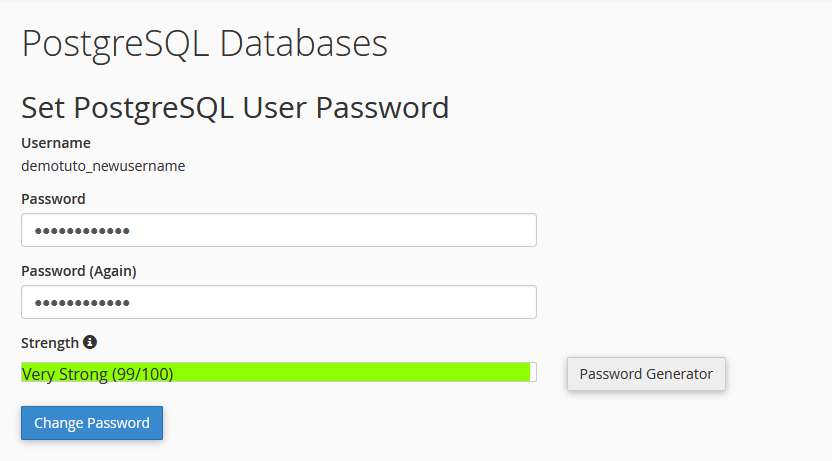
- Click on Change Password to confirm the password change.
- How to Change Password for a PostgreSQL Database User
- In the Current Users section, select the user, and in the Actions row, click on Delete.
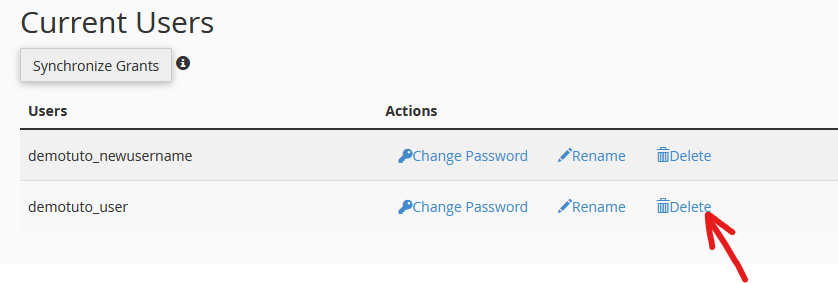
- You will be taken to a new screen, where you will be asked Are you sure you wish to permanently remove the user “demotuto_user”? Click on Remove User to confirm.
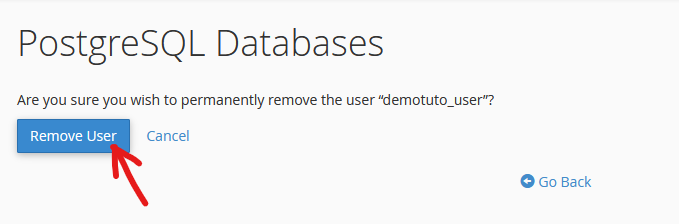
Following the steps I have given above, you can easily perform configure and manage PostgreSQL Databases and users using PostgreSQL Databases in cPanel. If you have any questions, you can leave them in the comment section. I would love to hear from you.






Pingback: How To Create PostgreSQL Database Using PostgreSQL Database Wizard in cPanel | HarmonWeb Blog