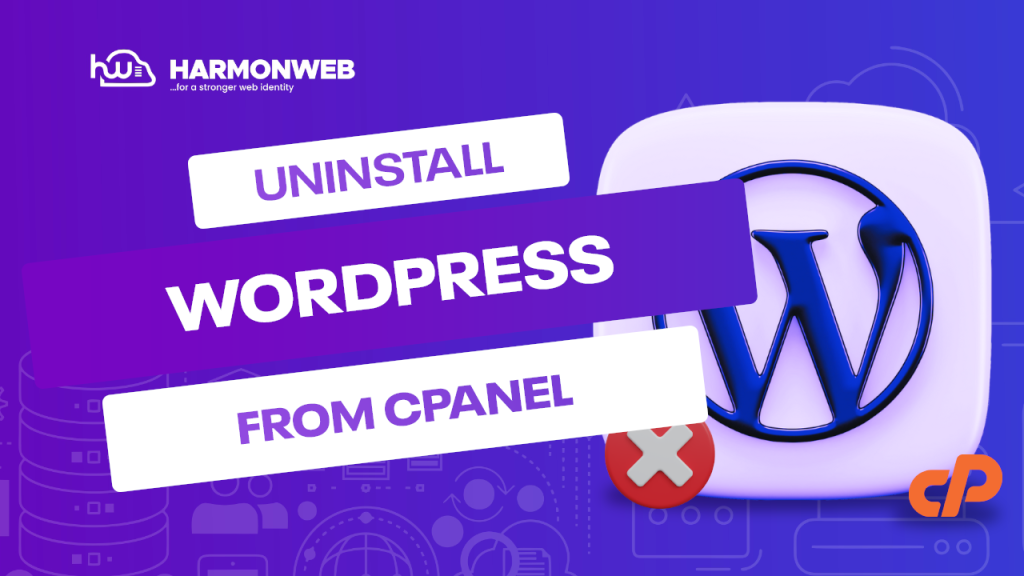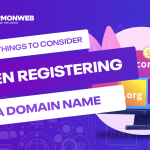In this tutorial, we will look at how you can uninstall WordPress from the cPanel.
For anyone looking to create a website for their use, whether for personal or corporate use, WordPress is a popular content management system and a favourite among a lot of people and businesses.
Though you may know how to install WordPress, if you want to perform some task like website migration or perhaps start afresh, you will have to uninstall WordPress from the cPanel.
I have created a step-by-step guide that will help you safely uninstall WordPress from the cPanel.
Reasons To Remove WordPress
Before I get started on the steps to remove WordPress from your cPanel, I will go through some of the reasons people uninstall WordPress as well as some situations where starting afresh and deleting your WordPress is necessary:
- Website Redesign: If you have made a redesign of your current WordPress website, you may consider deleting or uninstalling the previous one and starting afresh with a new design.
- Hacked Website: If your website has been hacked or contains malicious plugins or files that are compromising the security of the website, you should uninstall WordPress and start with a new WordPress free of the vulnerabilities.
- Moving to a new host or platform: If you are moving your website to another platform, e.g., Shopify, you will have to delete WordPress. When you are migrating your WordPress website to a new hosting provider, your current WordPress will be uninstalled and a new one will be installed for you on your new host.
- Errors and issues on WordPress: if your WordPress website is experiencing a lot of errors and issues, you may be required to uninstall and reinstall WordPress.
There, I have listed out some of the reasons to remove WordPress. Below are steps on how to uninstall WordPress from the cPanel.
Step-By-Step Guide To Uninstall WordPress From The Cpanel
- To get started with deleting WordPress from the cPanel, you have to log into your cPanel.
If your website is hosted on Harmon Web, you can also easily access your cPanel through your Harmon Web client area.
- Once you are logged into your cPanel, scroll down to Software section or the left-hand side menu and select WordPress Manager by Softaculous.
- In Softaculous, go to the website that you want to uninstall and click on the drop-down button.
- Click on the red Uninstall button.
- Ensure that you have checked the boxes beside Remove Directory, Remove Database, and Remove Database User.
- Scroll down and click on the blue Remove Installation button.
- Click OK to confirm the action, and wait for the uninstallation of WordPress to complete.
That is how you uninstall WordPress from the cPanel. The process is straightforward and can be done easily. All you need to do is log into your cPanel and go to Softaculous to get started. If you have any questions about the process, leave your question in the comment section.