In this tutorial, we will guide you on how you can login to your cPanel account.
cPanel is a great tool that you can use to manage your domains and files on your web server as well as make specific changes, like creating subdomains and webmail. However, for you to do all of these, you must first be able to access your cPanel account.
For those of you who do not know how to login to your cPanel account, this tutorial will walk you through the steps that you should take to get this done quickly.
How to Login to Your cPanel Account
- In your browser search bar, type in https://yourwebsiteipaddress:2083. After typing it in, press Enter, and you will be taken to the cPanel login screen. Replace yourwebsiteipaddress with the IP address of your website. If you are hosting your website on Harmon Web, you will find it in your Harmon Web client area.
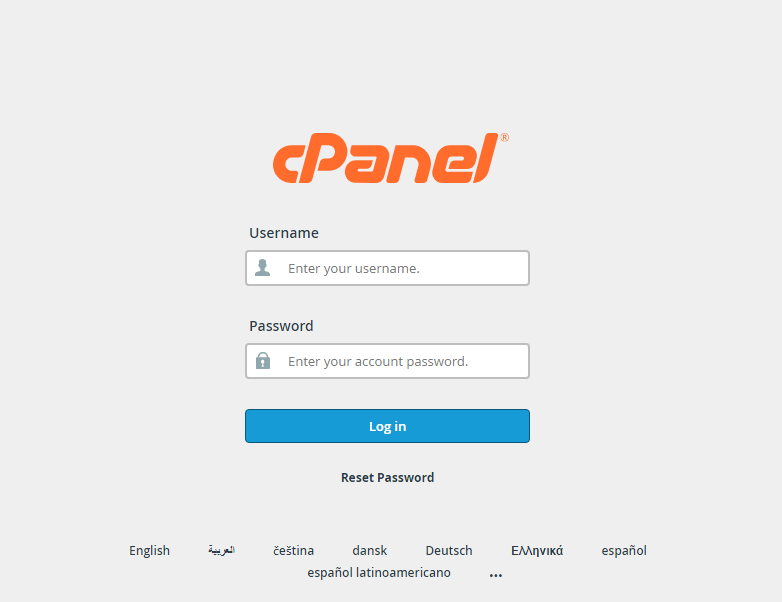
- To log in, you will enter your Username and password in the provided area and click the Log in button.
- When you have successfully logged into the cPanel, you will land on the home page, where you will have access to all the different cPanel functionality depending on your allowed permissions.
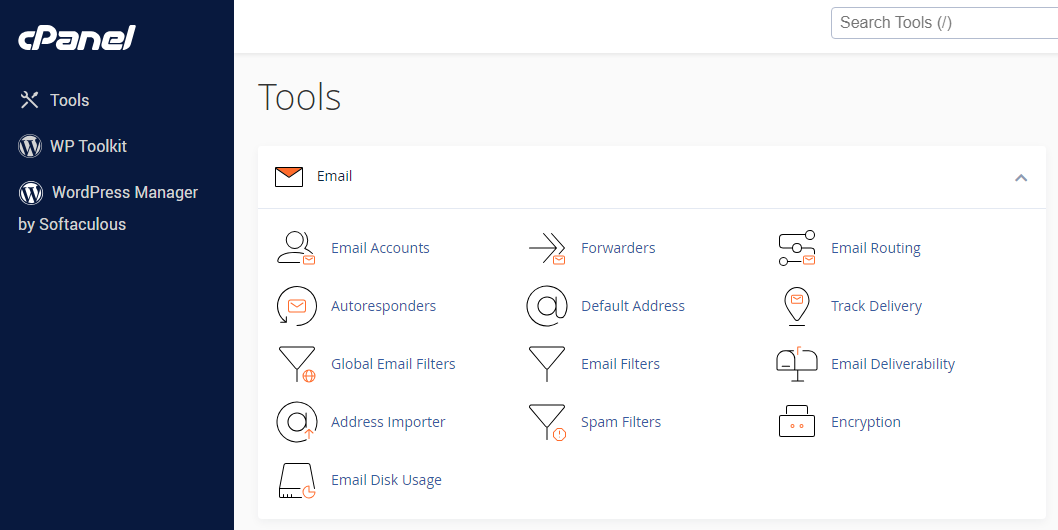
- To log out of your cPanel, go to the upper right corner and click on the User Menu.
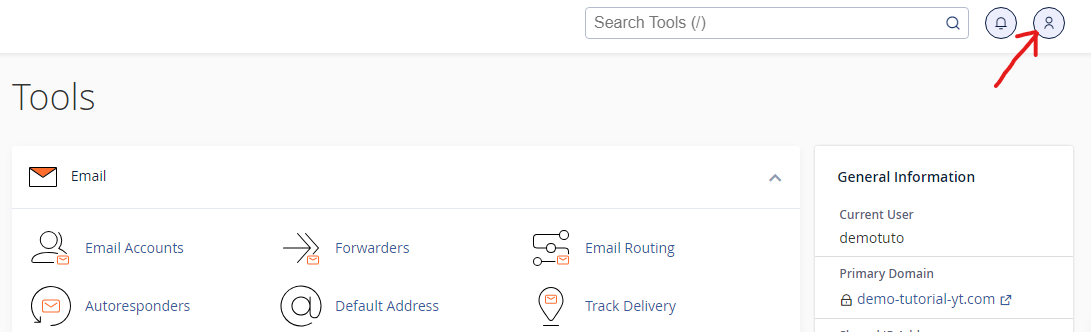
- A dropdown menu will appear when you click on the User Menu. In the dropdown menu, select Log Out to log out of your cPanel.
- If your website is hosted on Harmon Web, another way you can login to your cPanel account is through your Harmon Web client area.


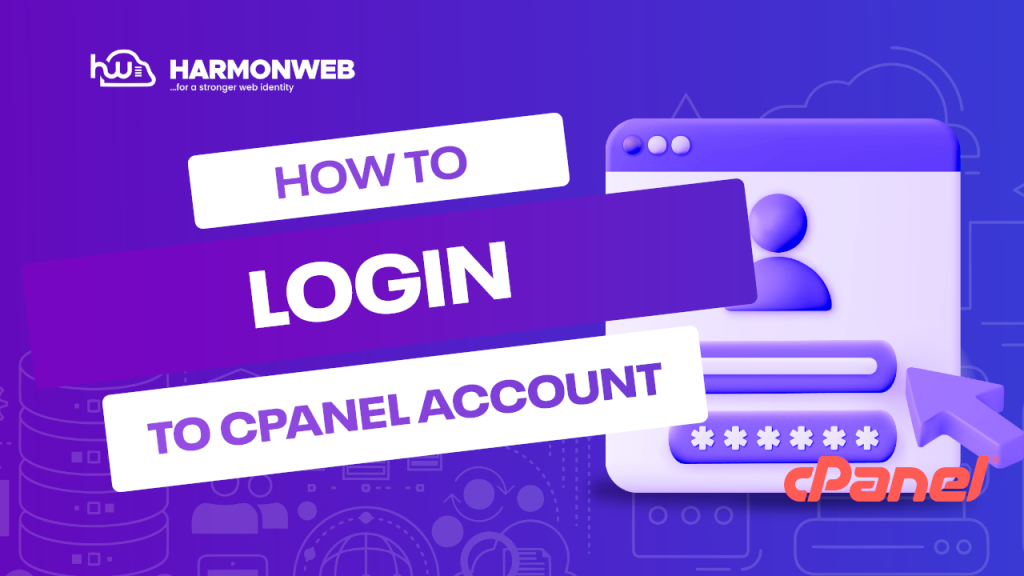

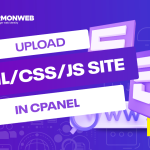

Pingback: How to Upload and Activate WordPress Plugins and Themes in cPanel | HarmonWeb Blog
Pingback: How to Change Your cPanel Account Password | HarmonWeb Blog
Pingback: How to Uninstall Software Programs with Softaculous | HarmonWeb Blog
Pingback: How To Clone Your WordPress Website Using Softaculous | HarmonWeb Blog
Pingback: How To Set Up Email Encryption In cPanel | HarmonWeb Blog
Pingback: How To Set Up A Default Email Address In cPanel | HarmonWeb Blog
Pingback: How To Make A Full Backup With Backup Wizard In cPanel | HarmonWeb Blog
Pingback: How To Create a MySQL Database with MySQL Database Wizard in cPanel | HarmonWeb Blog
Pingback: How To Manage PostgreSQL Databases and Users Using PostgreSQL Databases in cPanel | HarmonWeb Blog
Pingback: How To Use Site Publisher in cPanel | HarmonWeb Blog
Pingback: How To Check Error Logs In Your cPanel | HarmonWeb Blog
Pingback: How To Check Bandwidth Usage In cPanel | HarmonWeb Blog
Pingback: How To View Website Stats With Awstats In cPanel | HarmonWeb Blog
Pingback: How To Check Website Statistics With Analog Stats In cPanel | HarmonWeb Blog
Pingback: How To Compress And Uncompress Files With File Manager In cPanel | HarmonWeb Blog
Pingback: How To Check Your Website’s Resource Usage In cPanel | HarmonWeb Blog
Pingback: How To View Hidden Files In cPanel File Manager | HarmonWeb Blog
Pingback: How To Copy A File In File Manager In cPanel | HarmonWeb Blog
Pingback: How To Build A Website With SiteJet Builder In cPanel | HarmonWeb Blog
Pingback: How To Use Site Quality Monitoring Tool In cPanel | HarmonWeb Blog
Pingback: How To Setup Leech Protection In cPanel | HarmonWeb Blog
Pingback: How To Manage API Tokens In cPanel | HarmonWeb Blog
Pingback: How To Use SSL/TSL Status Feature In cPanel | HarmonWeb Blog
Pingback: How To Setup SSH Access Using cPanel | HarmonWeb Blog
Pingback: How To Setup Remote Database Access In cPanel | HarmonWeb Blog
Pingback: How To Redirect A Domain Without Changing The URL | HarmonWeb Blog
Pingback: How To Disable Directory Browsing In cPanel | HarmonWeb Blog
Pingback: How To Force HTTPS Redirection In cPanel | HarmonWeb Blog
Pingback: How To Import SSH Keys In cPanel | HarmonWeb Blog
Pingback: How to Hide the Subdomain Created by cPanel for Addon Domains | HarmonWeb Blog
Pingback: How To Import WordPress Installation In Softaculous | HarmonWeb Blog
Pingback: How To Clone A Website With Softaculous In cPanel | HarmonWeb Blog
Pingback: How To View cPanel Performance Statistics | HarmonWeb Blog
Pingback: How To Find Your Server’s Shared IP Address Using cPanel | HarmonWeb Blog
Pingback: How To Rename Files And Folders In cPanel | HarmonWeb Blog
Pingback: How To View Your PHP Version In cPanel. | HarmonWeb Blog
Pingback: How To Manage Users In cPanel | HarmonWeb Blog